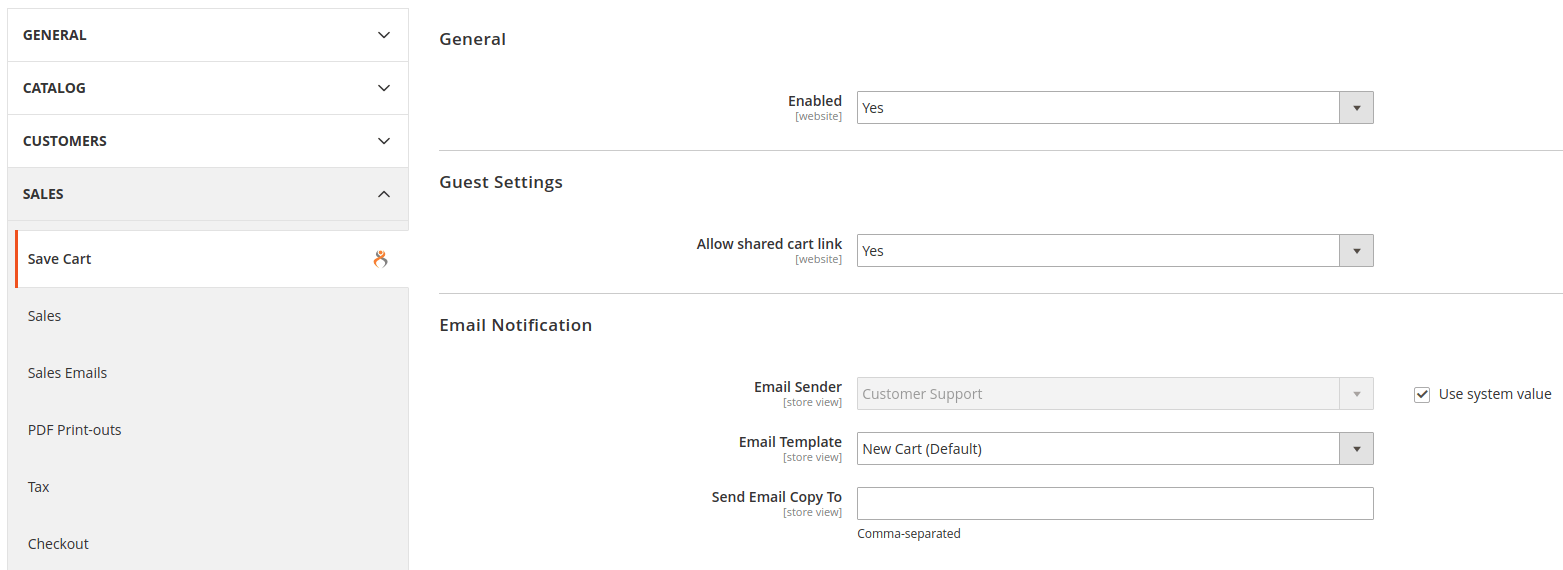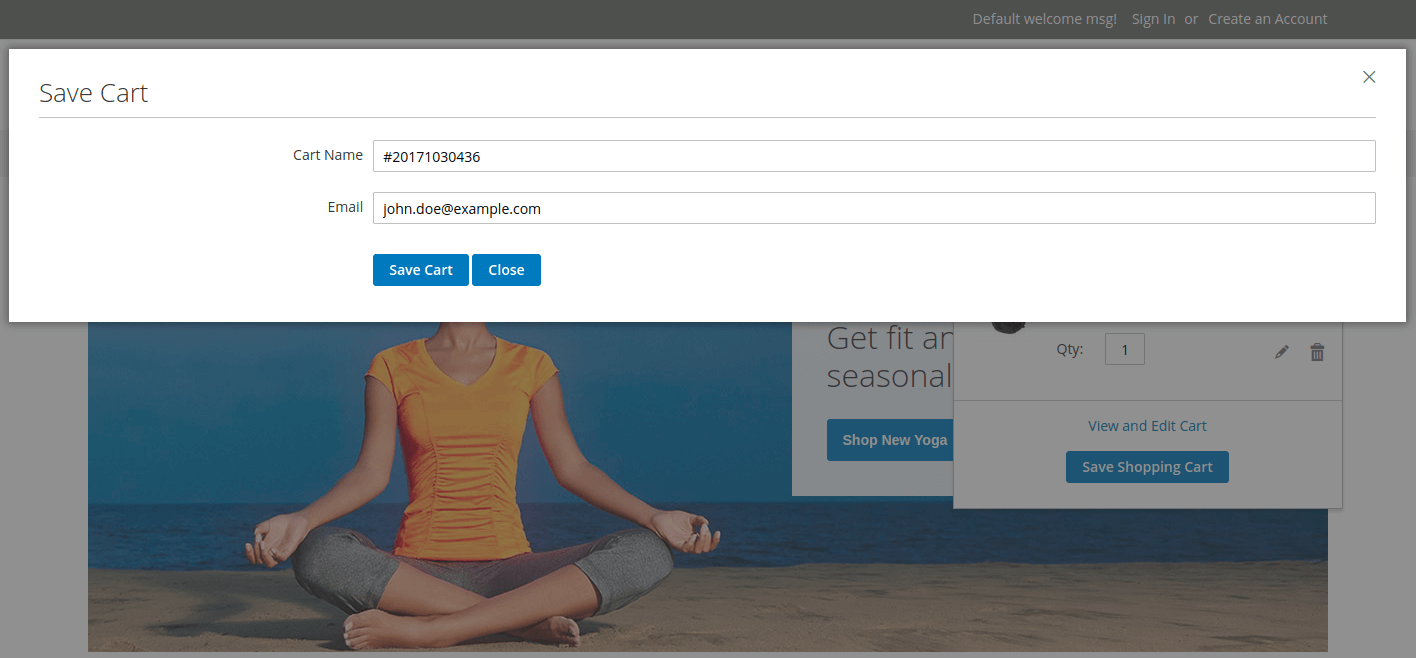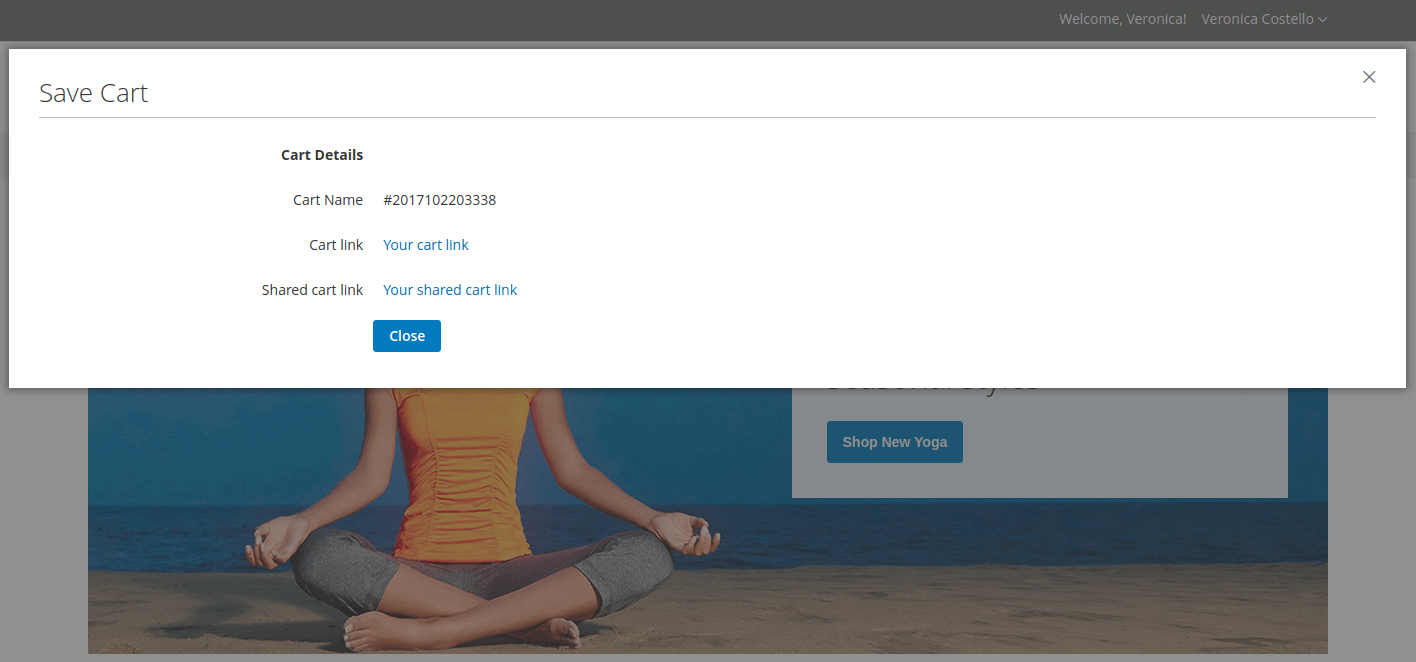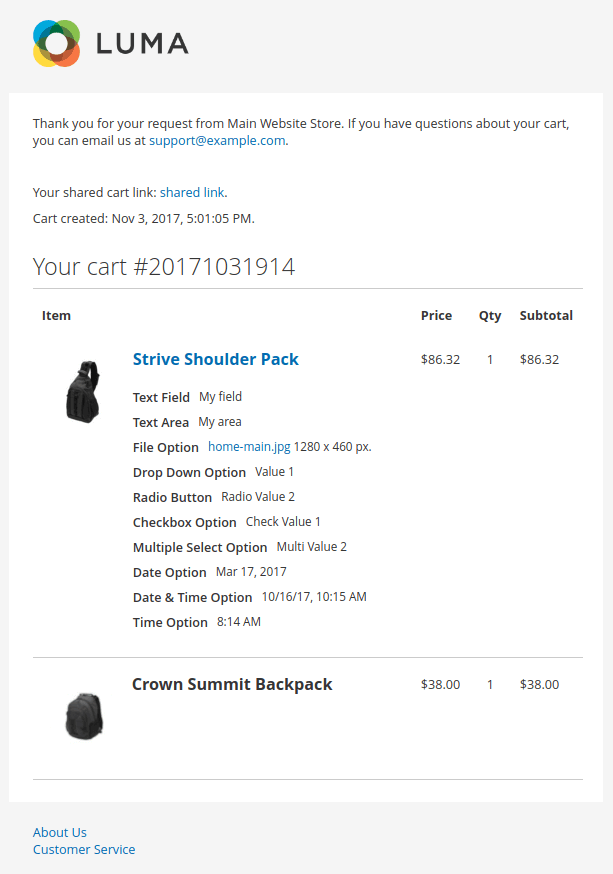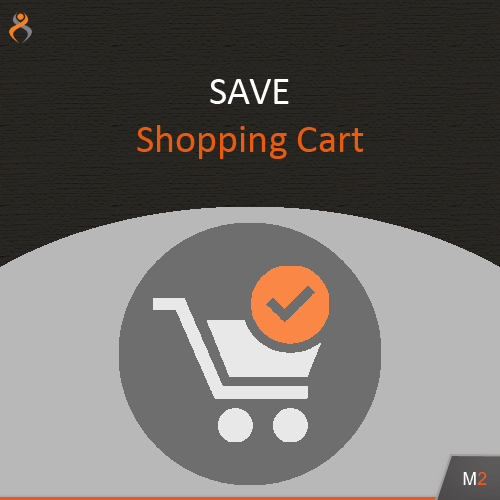
Save Shopping Cart
for Magento 2
The Save Shopping Cart extension will allow your customers to save their shopping carts for later.
Go to MarketplaceSave Shopping Cart extension will allow your customers to save their shopping carts for later or to duplicate previous orders.
Add products to the shopping cart and select the "Save Shopping Cart" button.
Save Shopping Cart extension introduces two ways to saving cart:
- Save shopping cart on Minicart popup
- Save shopping cart on Shopping cart page
Customers can save multiple carts.
Carts can be viewed and accessed from the "Customer Accounts" page by selecting the "Saved Shopping Carts" link in the "My Account" navigation.
Save Shopping Cart extension provides "Restore cart" button to apply your saved cart.
Save Shopping Cart extension allows your administrator to manage saved carts. They can create new carts, create new order based on saved carts, send emails to customers and assign customers to cart.
Features:
- two-step process for saving carts.
- customers can save cart as guests
- customers can save multiple carts.
- customers can share carts.
- cart email
- manage saved carts in admin.
- Backup your web directory and store database.
- Download Save Shopping Cart installation package.
- Upload contents of the Save Shopping Cart installation package to your store root directory.
-
In SSH console of your server navigate to your store root folder:
cd /path/to/store/root/folder -
Enable Save Shopping Cart extension:
php bin/magento module:enable MageKey_SaveCart -c -
Upgrade magento system to apply Save Shopping Cart extension:
php -f bin/magento setup:upgrade -
Deploy static view files:
php -f bin/magento setup:static-content:deploy - Flush store cache. Log out from the backend and log in again.
Table of contents:
Overview
The Save Shopping Cart extension will allow your customers to save their shopping carts for later or to duplicate previous orders. Add products to the shopping cart and select the "Save Shopping Cart" button. Customer will be able to save shopping cart on Minicart popup or on Shopping Cart page.
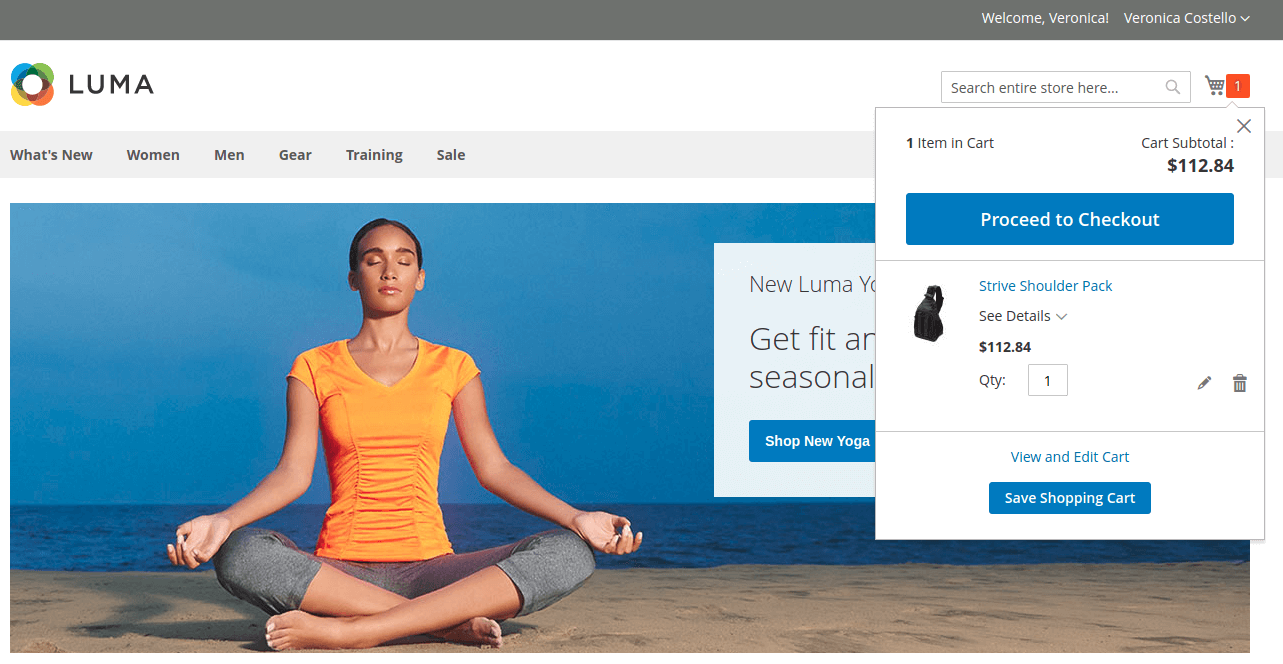
Carts can be viewed and accessed from the "Customer Accounts" page by selecting the "Saved Shopping Carts" link in the "My Account" navigation.
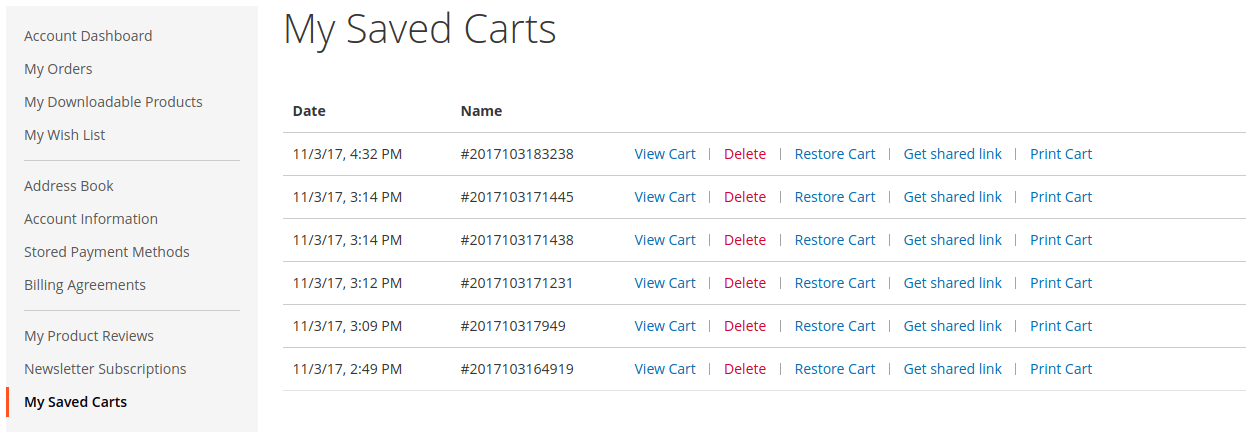
Save Shopping Cart
Save Shopping Cart extension introduces two ways to saving cart.
Save shopping cart on Minicart popup
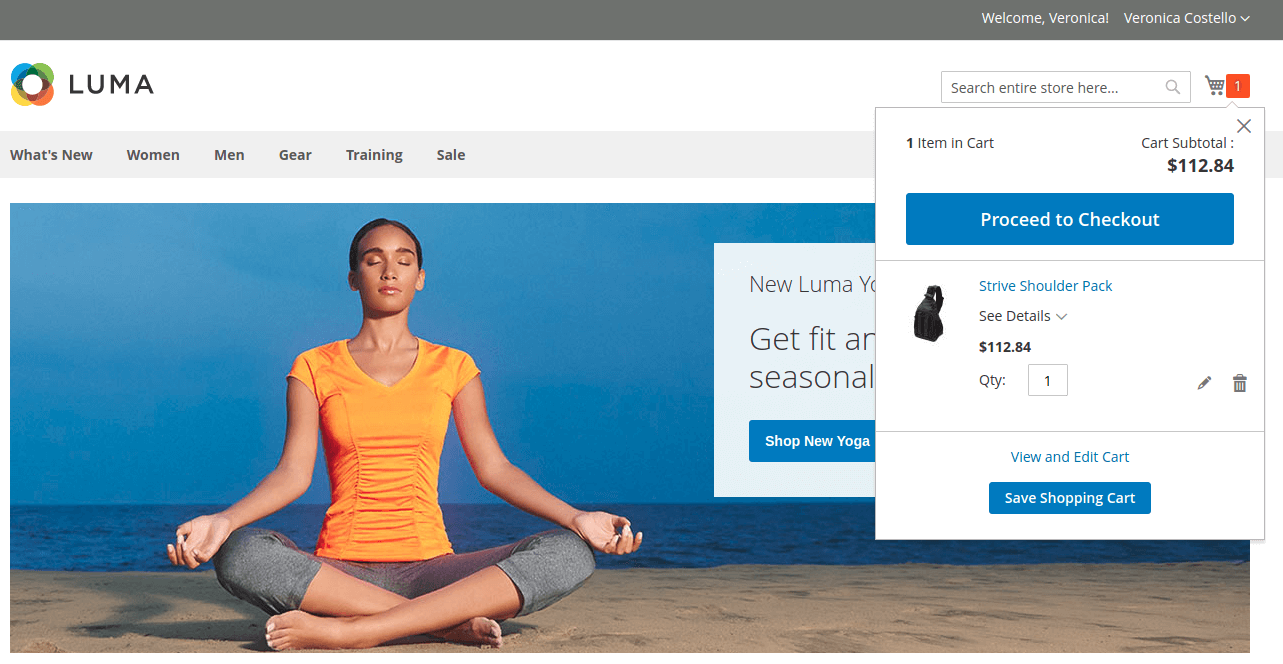
Save shopping cart on Shopping cart page
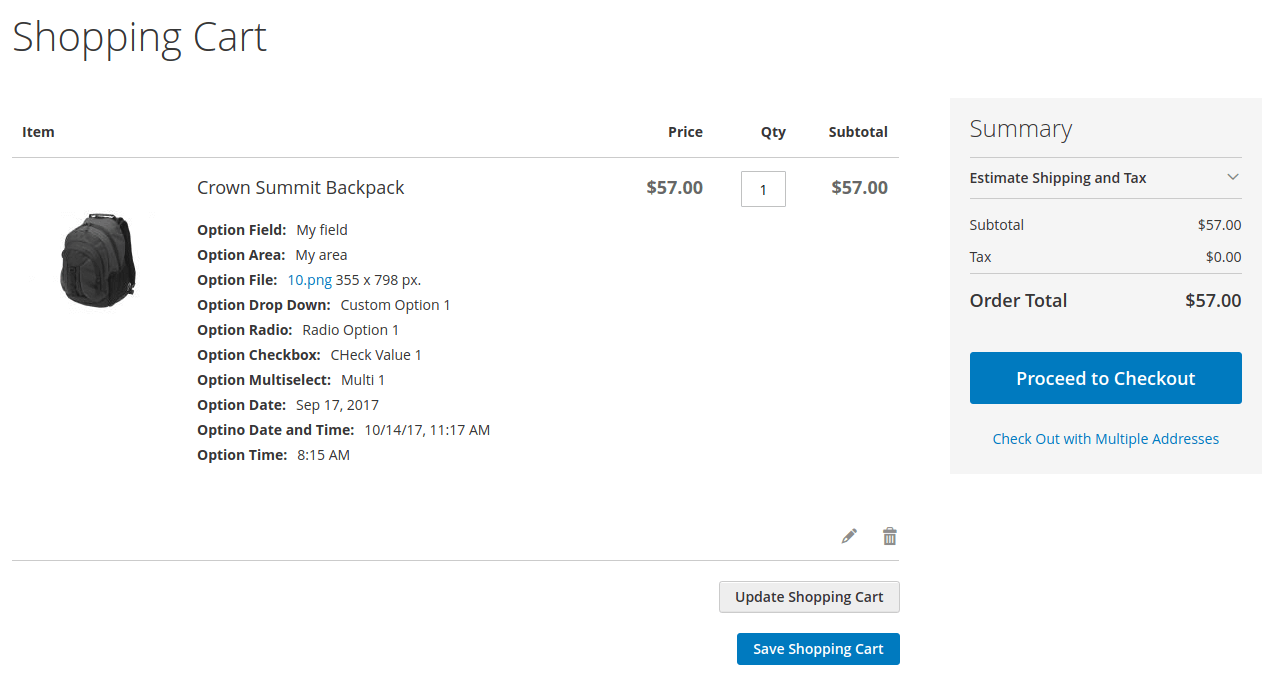
Restore Shopping Cart
Restore saved shopping cart on "My Saved Carts" page in "My Account" navigation
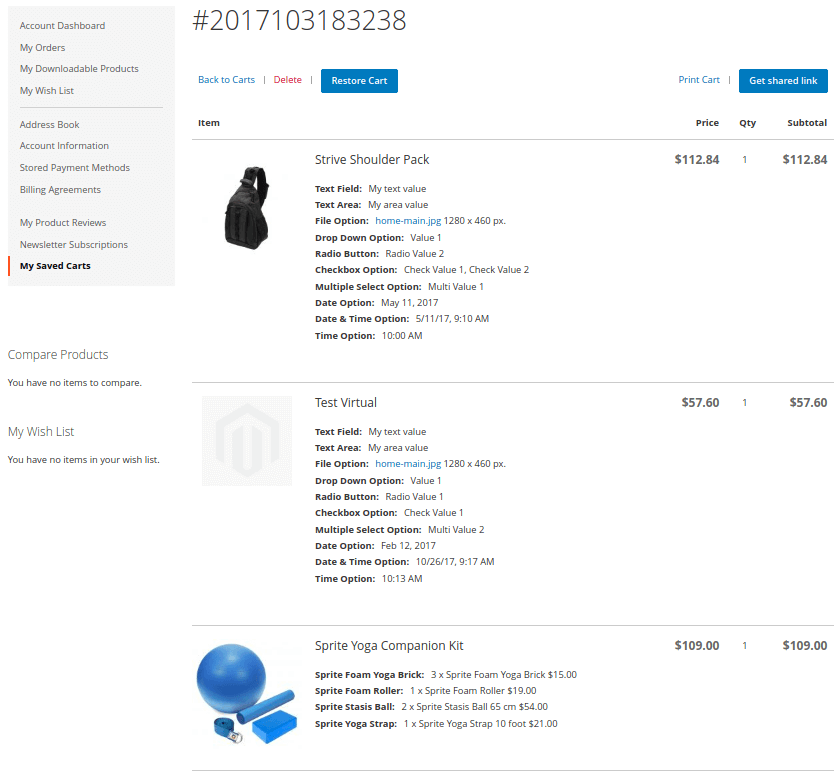
Administration
Save Shopping Cart introduces its sections under Sales > Save Cart menu. The extension comes with 2 sections:
- View Carts - allows administrator to manage saved cart
- Configuration - allows administrator to setup the module
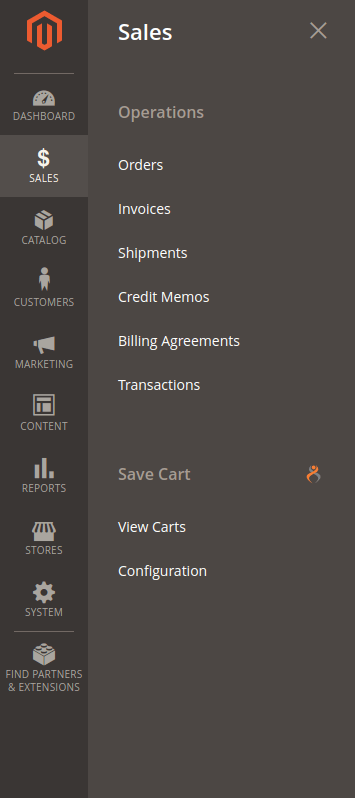
Manage Carts
Navigate to Sales > Save Cart > View Carts section.
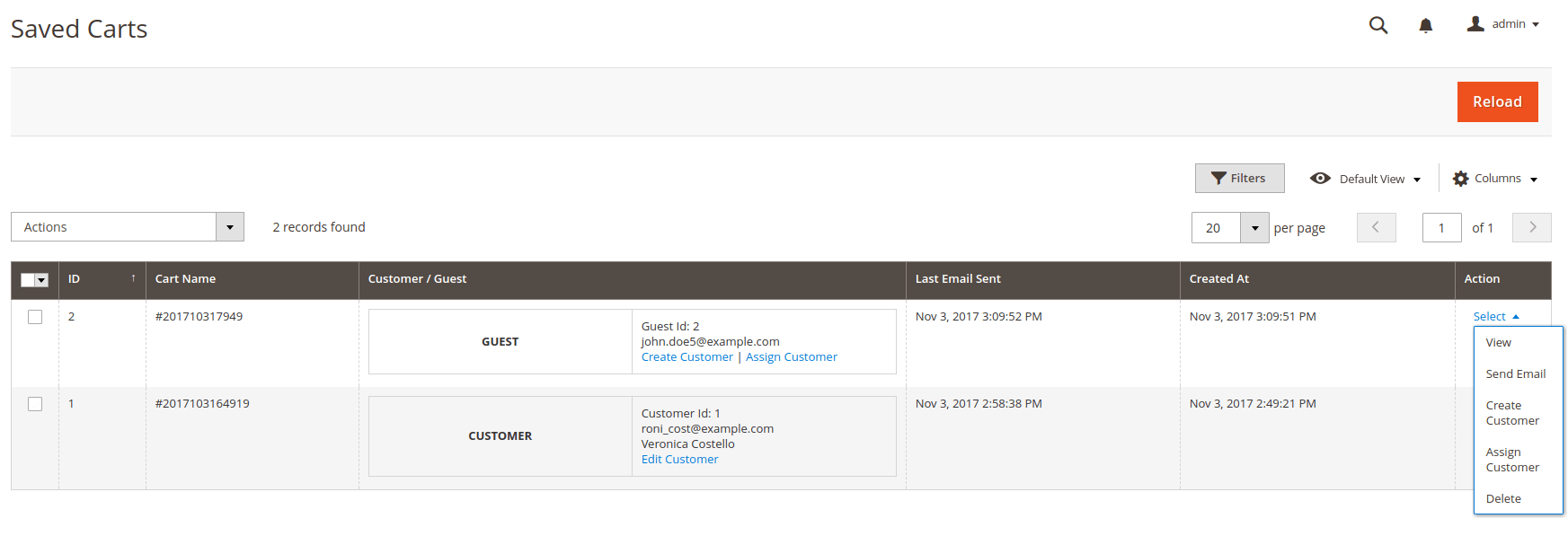
View Cart
The Saved Cart screen is represented with two settings blocks: General Information and Cart Items
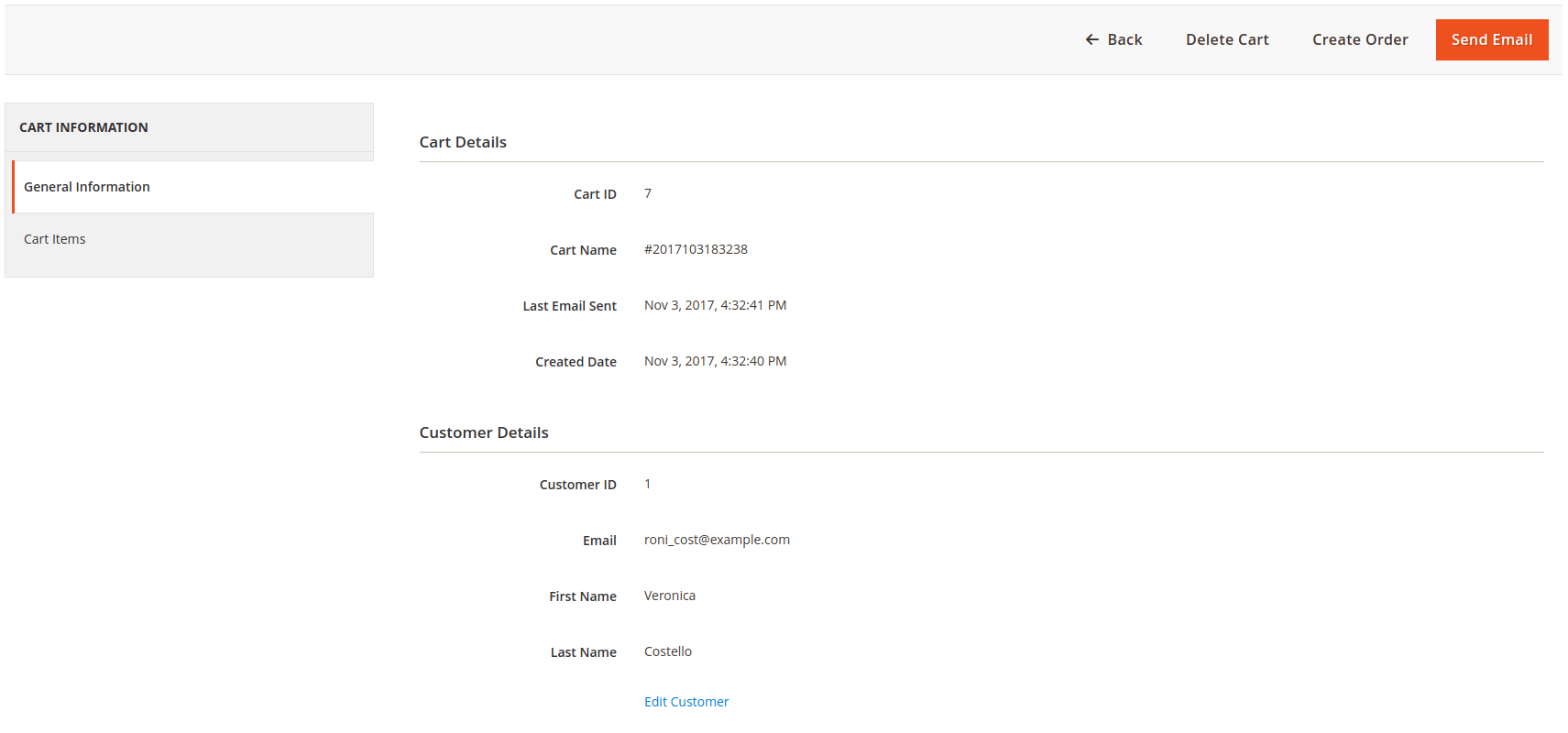
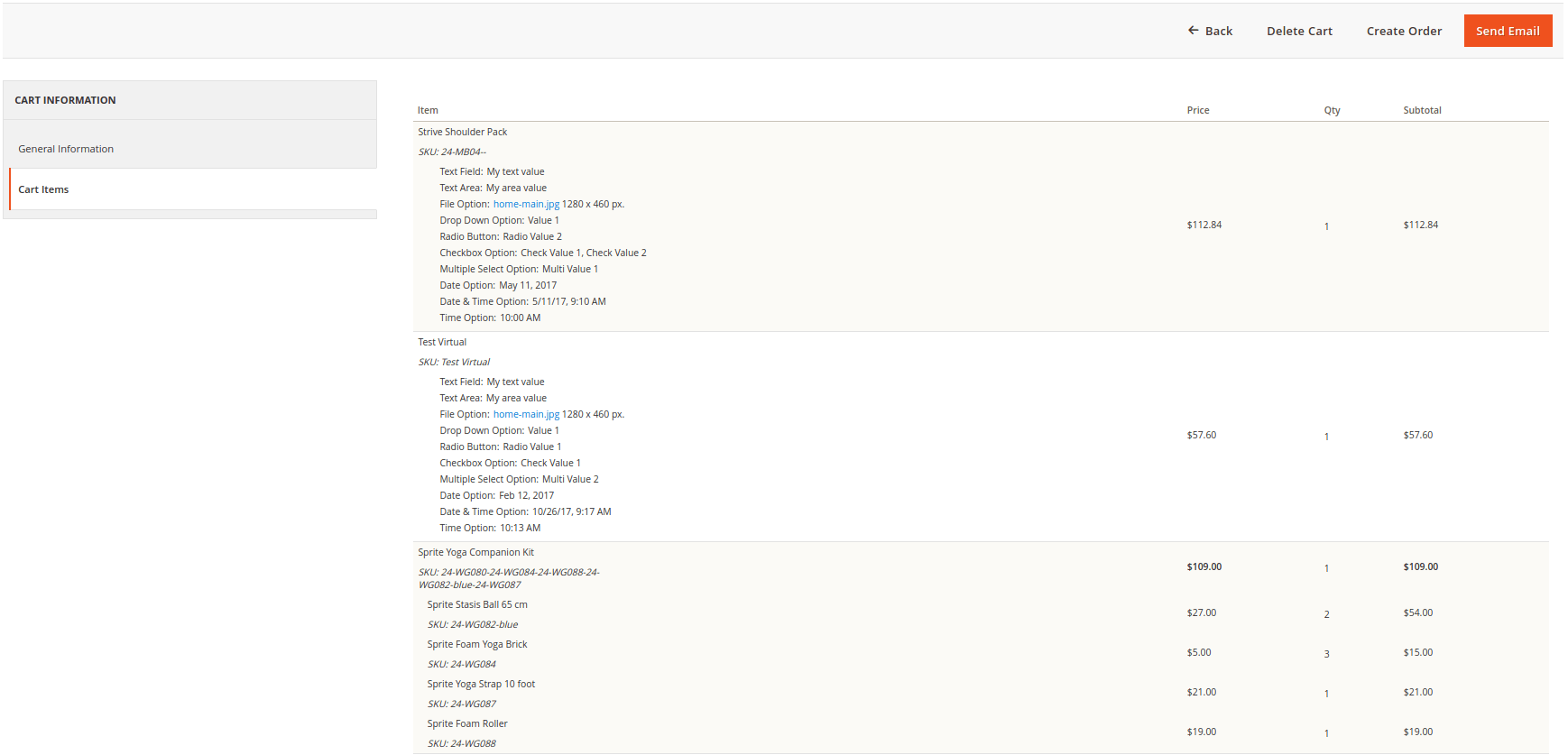
Configuration
Save Shopping Cart introduces a configuration section under Sales > Save Cart > Configuration menu.
The Configuration screen is represented with three settings blocks: General, Guest Settings and Email Notification
General
- Enabled - enable/disable the module on frontend
Guest Settings
- Allow shared cart link - enable/disable ability to use cart shared link
Email Notification
- Email Sender - defines email "from" address
- Email Template - defines email template
- Send Email Copy To - defines bcc emails