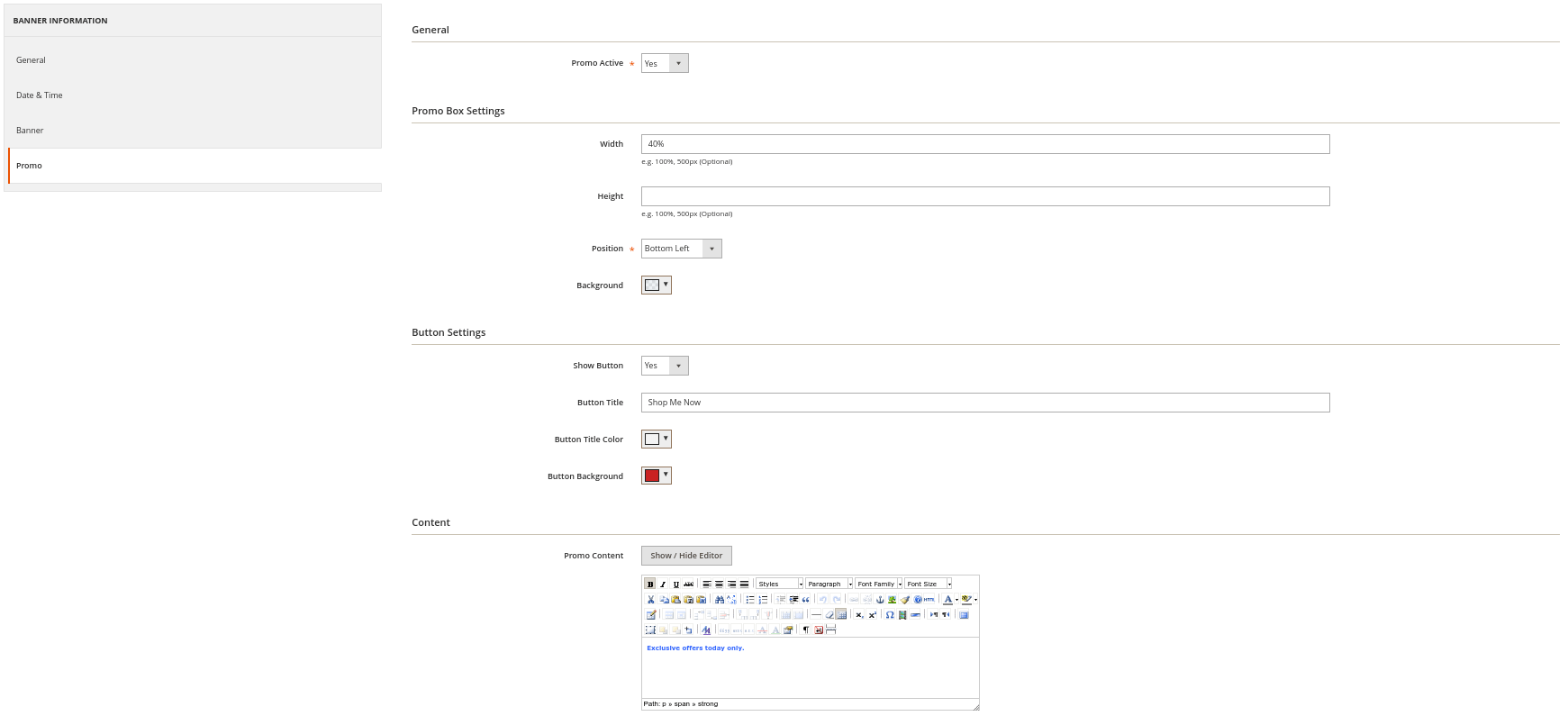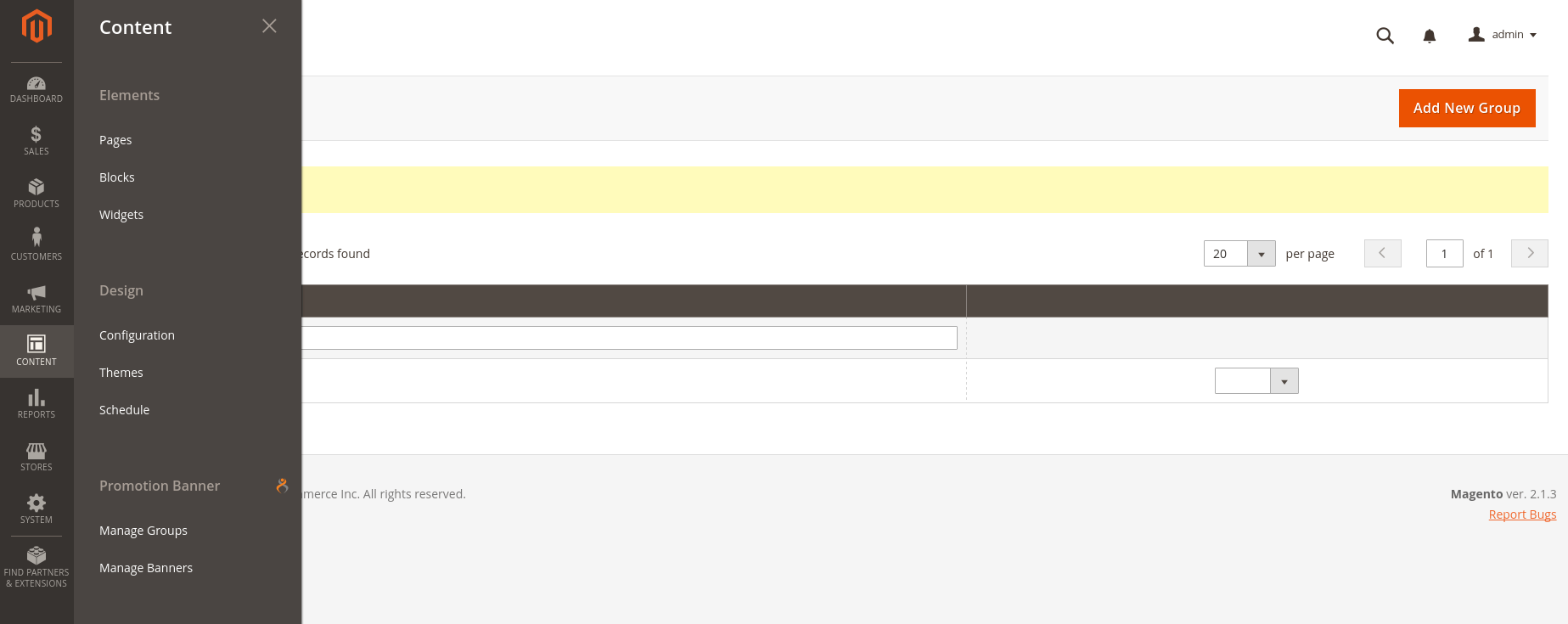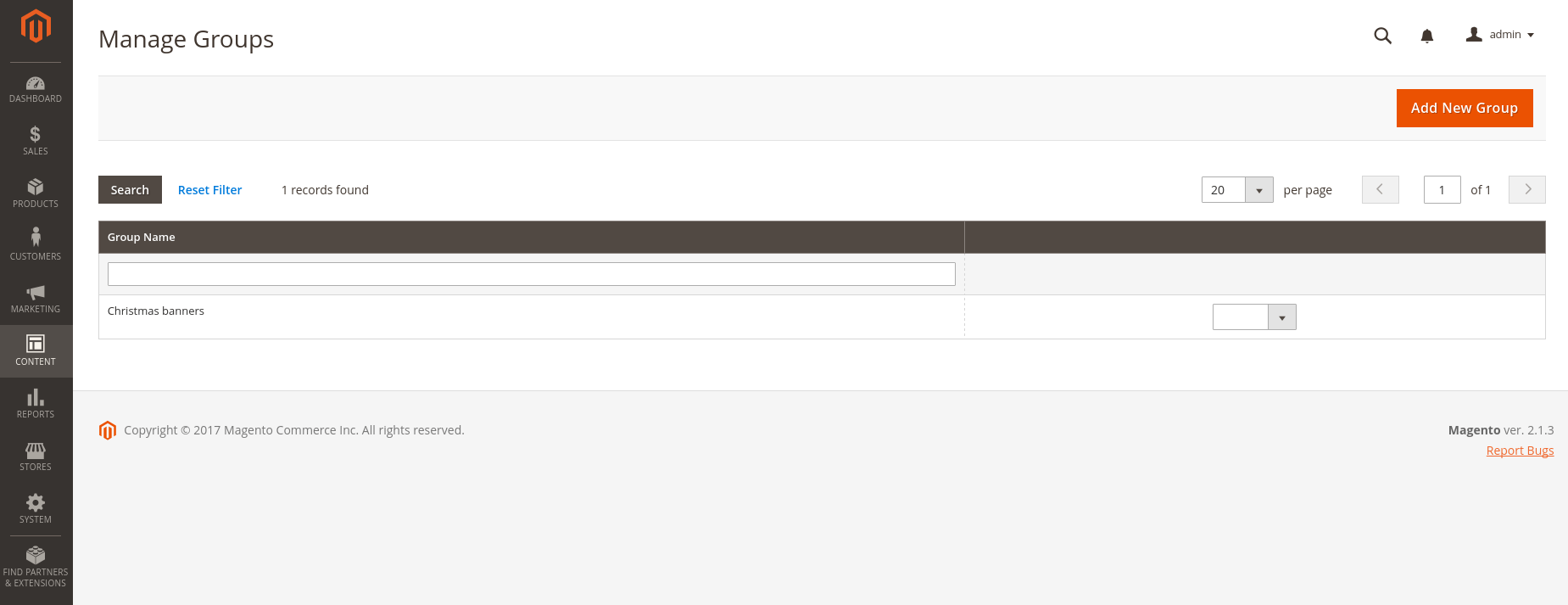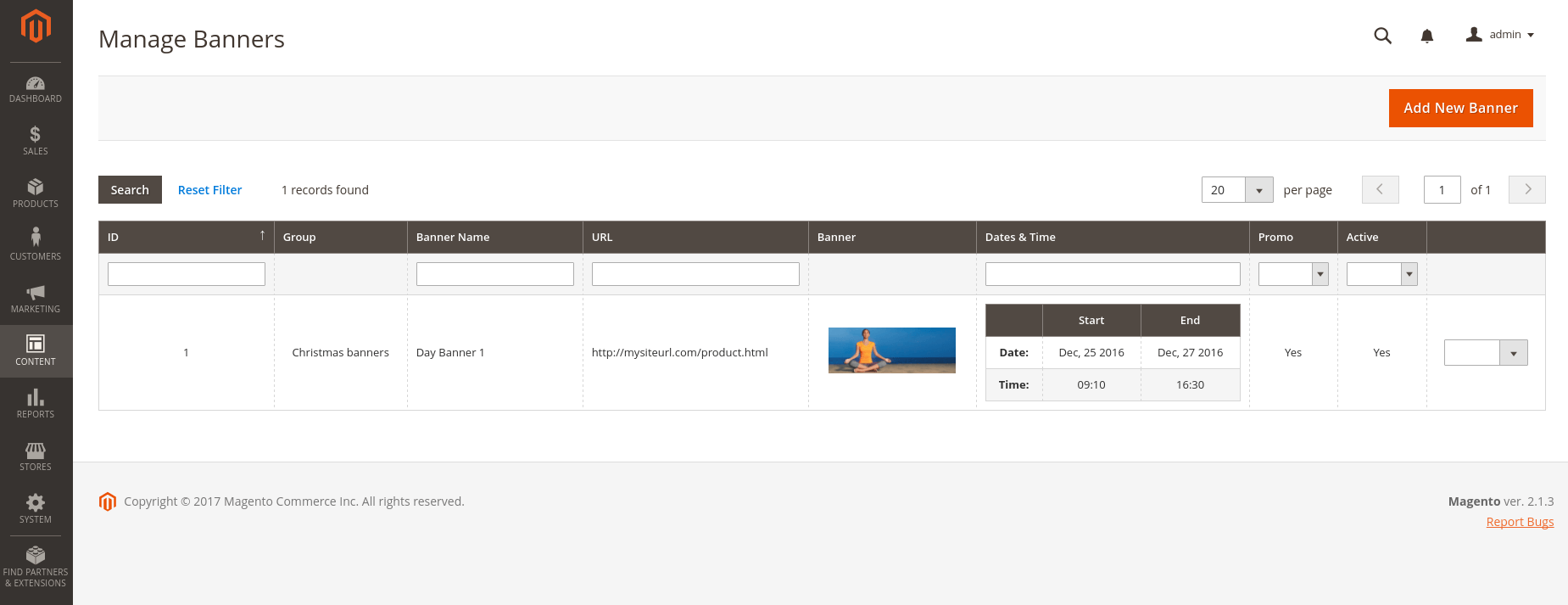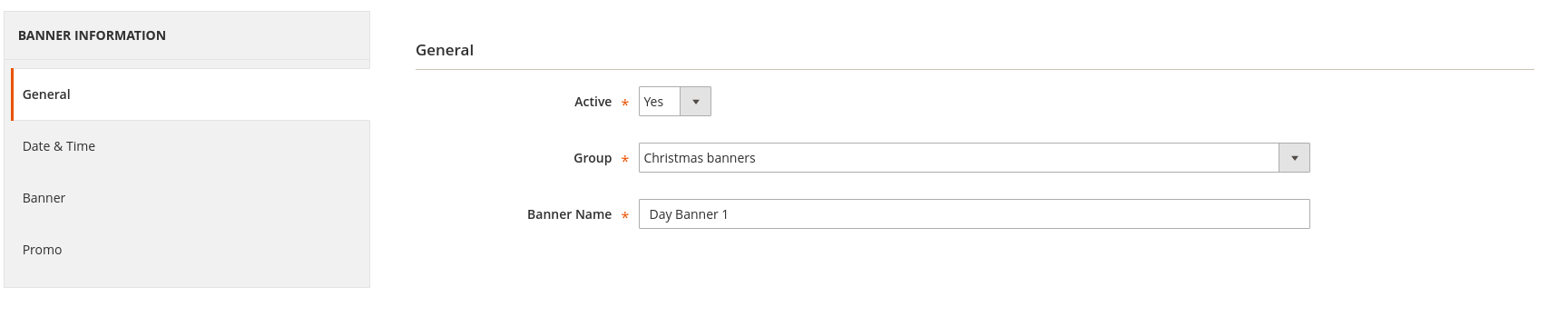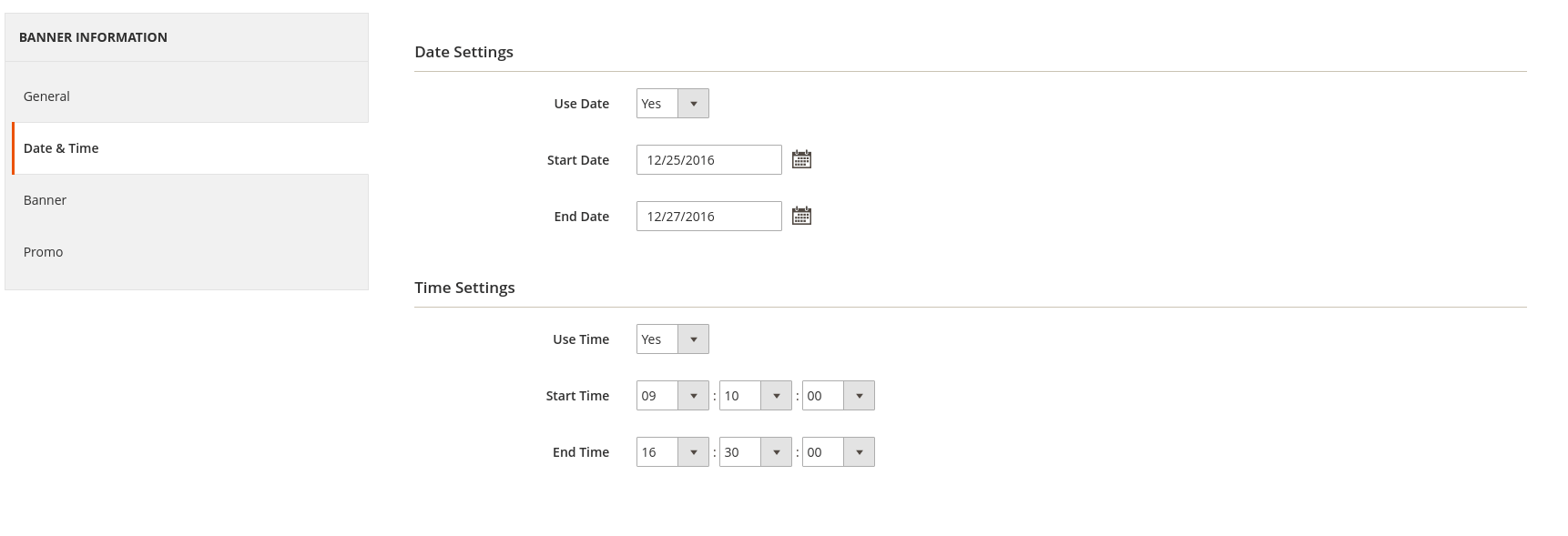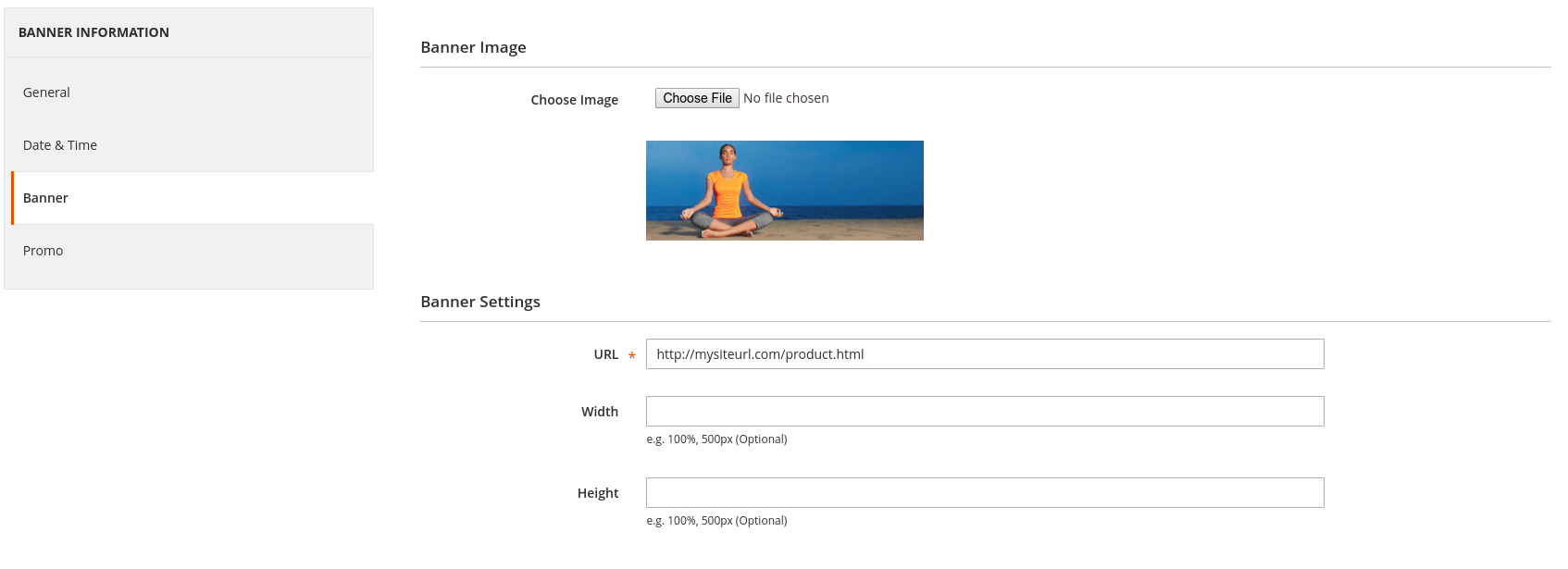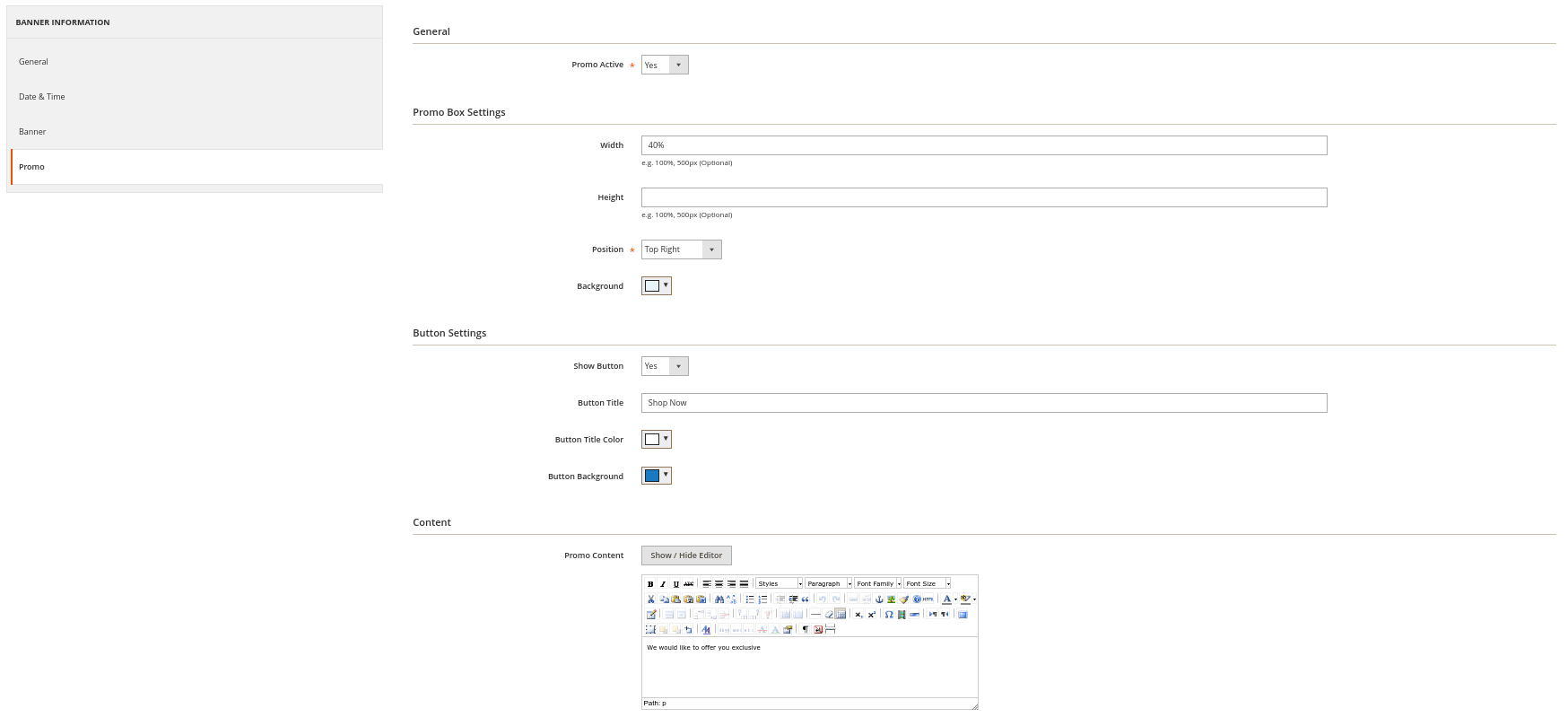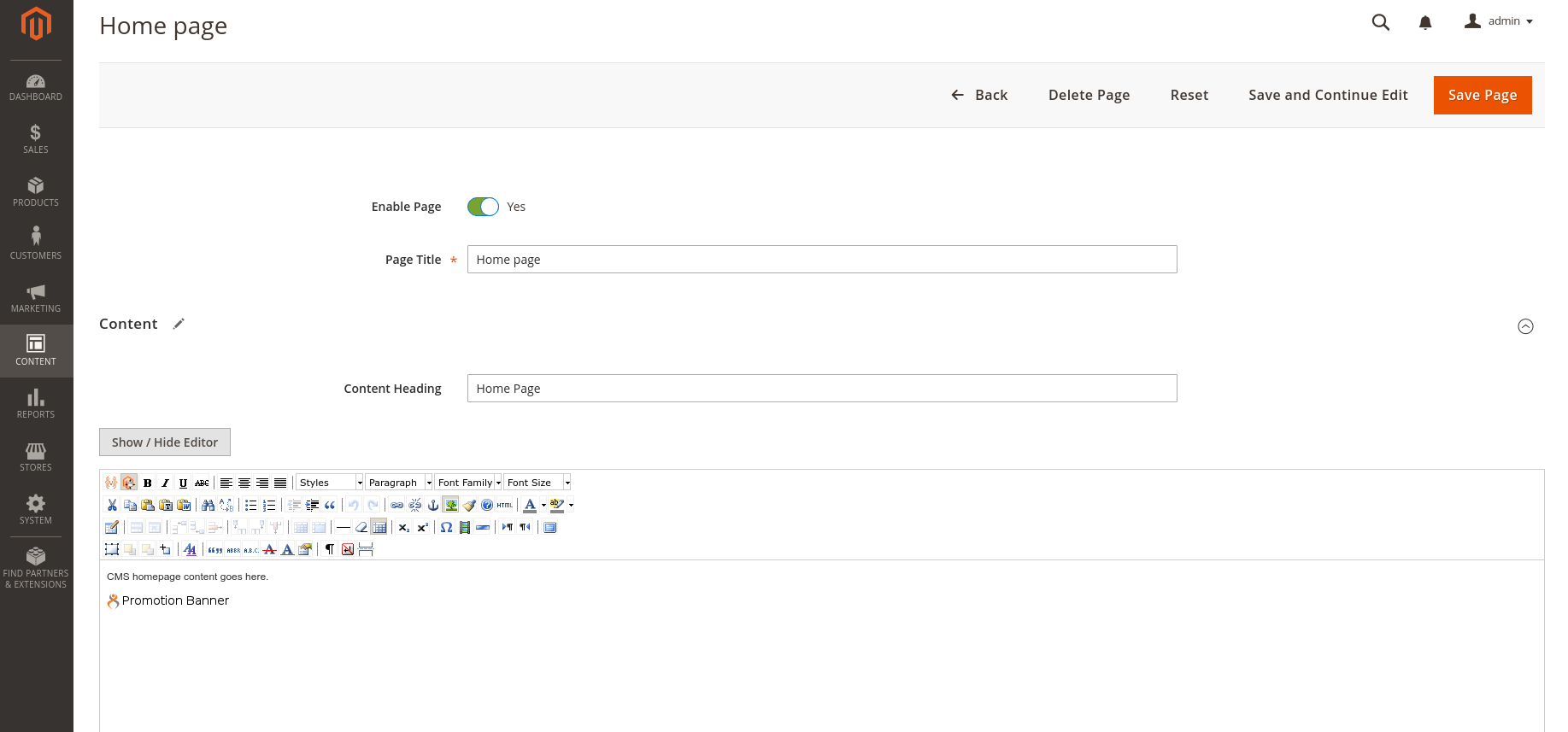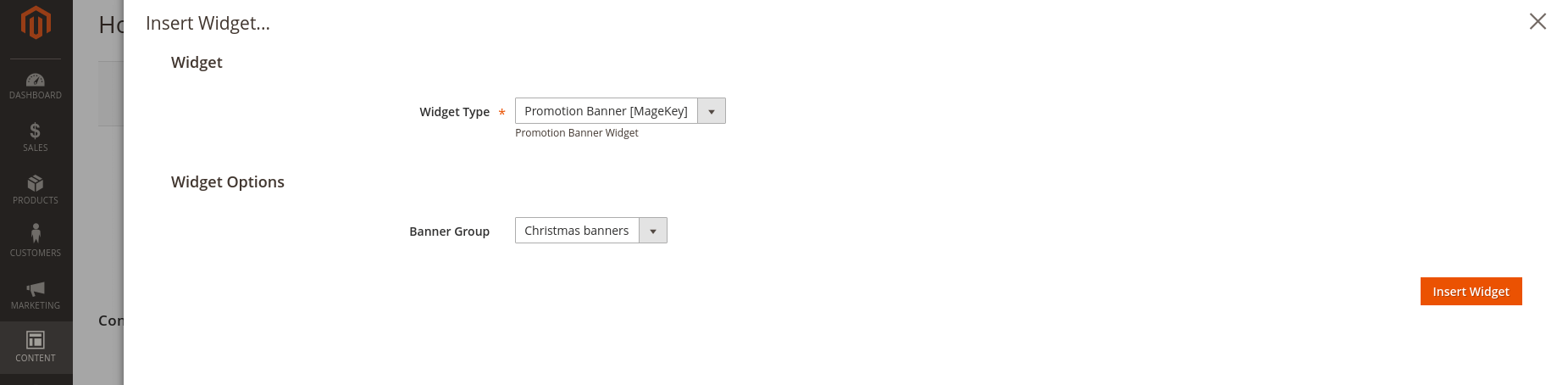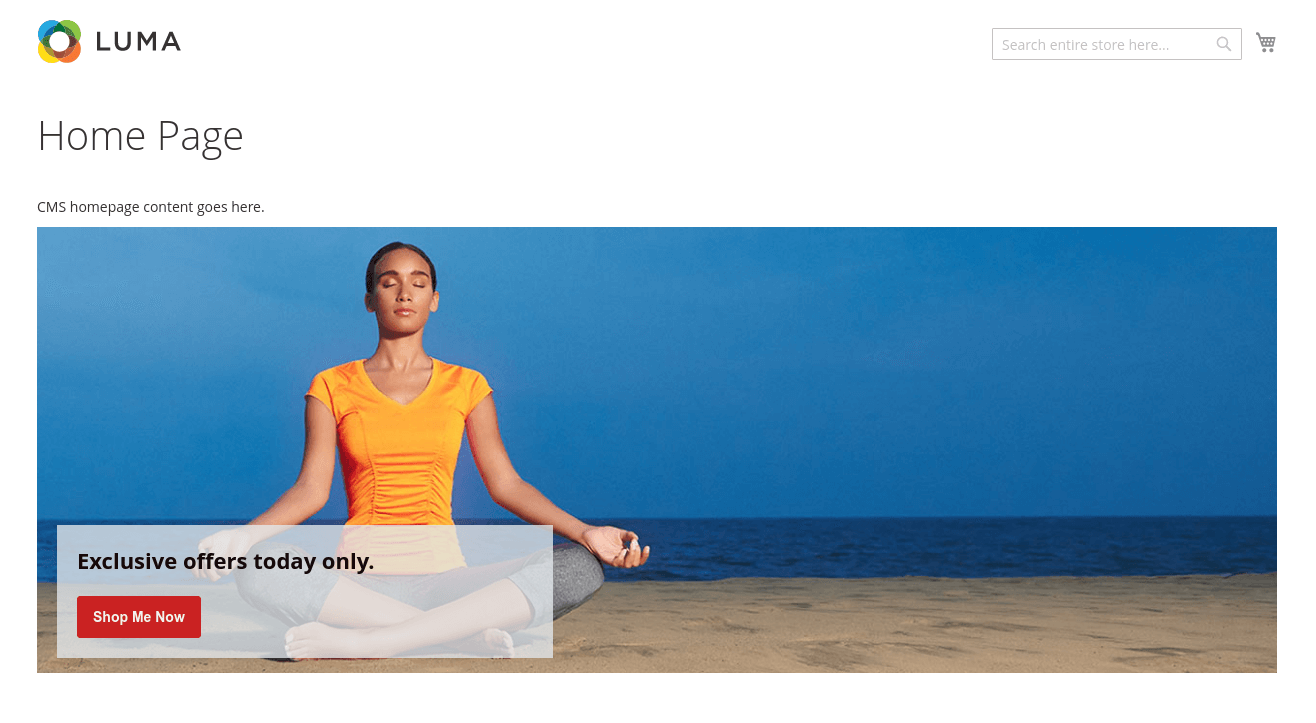Promotion Banner
for Magento 2
Promotion Banner is a simple extension to manage banners.
Go to MarketplaceThe extension creates promotion banners. Each Banner consists of an image and a promotion block. A promotion block helps describing a product or an offer featured on your banner. Banners are assembled in a Group. The Promotion Banner extension allows placing banners at any page using Magento widgets.
The Promotion Banner extension can be helpful for the following tasks: showing several banners per day, at a certain period of time, or just showing a group of banners on weekends or holidays. Here are some examples for using Promotion Banner:
- displaying several banners a day
- displaying a new banner every next hour
- displaying one banner from 9 a.m. to 3 p.m., and another banner from 3 p.m. to 9 p.m. every day
- displaying a new banner every day from 9 a.m. to 7 p.m.
- displaying a new banner just on Jan 1.
When using Promotion Banner, the first step is creating a group of banners, which then can be added into any page using Magento widgets. The next step is creating your banners by selecting a group, using date and time filters, by adding an image, and by updating promotion block banner settings. Once banners are created, place your group of banners at any page using Magento widgets.
Feature highlights
Manage Groups
The extension allows assembling your banners into a group.
Create a banner
The extension allows creating banners and assigning them to a group.
Banner Date and Time
The extension allows to setup the date and the time for displaying your banner. You can either use any of the date or time filters alone, or both.
Banner Promotion Block
The extension allows to create a promotion block over your banner, and setup a title, a description and a Shop Now button.
- Backup your web directory and store database.
- Download Promotion Banner installation package.
- Upload contents of the Promotion Banner installation package to your store root directory.
-
In SSH console of your server navigate to your store root folder:
cd /path/to/store/root/folder -
Enable Promotion Banner extension:
php bin/magento module:enable MageKey_PromotionBanner -c -
Upgrade magento system to apply Promotion Banner extension:
php -f bin/magento setup:upgrade -
Deploy static view files:
php -f bin/magento setup:static-content:deploy - Flush store cache. Log out from the backend and log in again.
Table of contents:
Overview
The extension creates promotion banners. Each Banner consists of an image and a promotion block. A promotion block helps describing a product or an offer featured on your banner. Banners are assembled in a Group. The Promotion Banner extension allows placing banners at any page using Magento widgets.
Promotion Banner introduces its sections under Content > Promotion Banner menu. The extension comes with 2 sections:
- Manage Groups - allows administrator to create banner groups
- Manage Banners - allows administrator to create banners
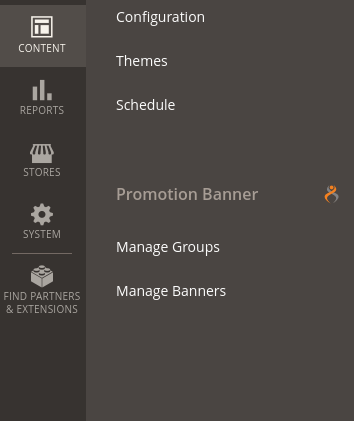
Manage Groups
To create a group navigate to Content > Promotion Banner > Manage Groups section.
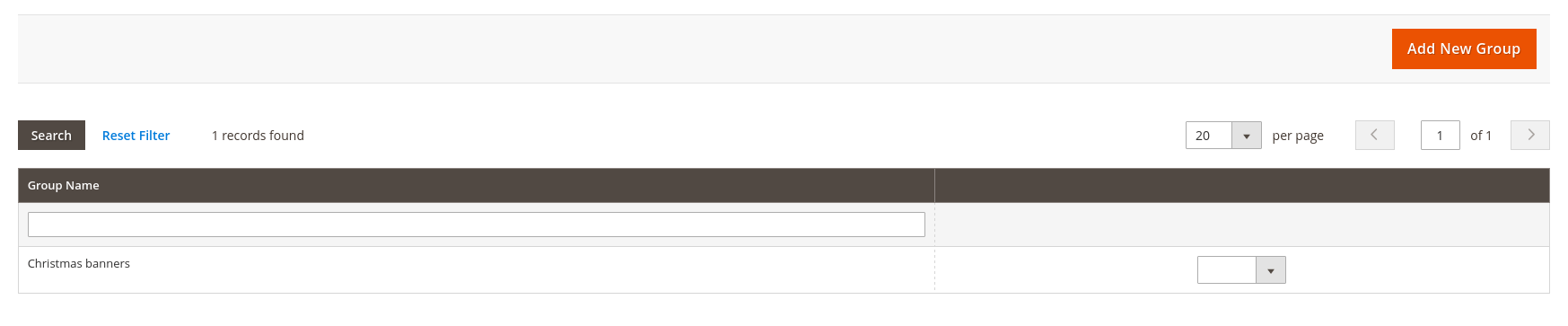
To create a Group click Add New Group button.

The New Group screen is represented with one settings block: Group Information.
Group Information
This screen allows store administrator to name the Group. The following settings are available:
- Group Name - defines the name of the banner group.
Manage Banners
To create a banner navigate to Content > Promotion Banner > Manage Banners section.
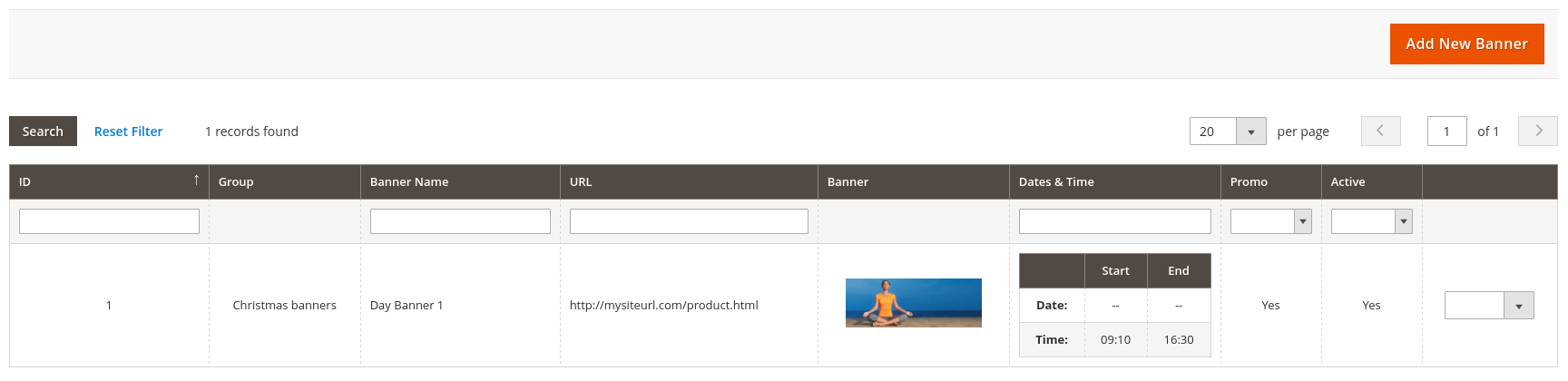
To create a Banner click Add New Banner button.
The New Banner screen is represented with four settings blocks: General, Date & Time, Banner, Promo.
General
- Active - allows enabling/disabling the Banner.
- Group - defines the name of the group.
- Banner Name - defines the name of the banner for internal purposes.

Date & Time
- Date Settings
- Use Date - enables/disable filter by dates
- Start Date - defines start date when banner will be displayed
- End Date - defines end date when banner will be displayed
- Time Settings
- Use Time - enables/disable filter by time
- Start Time - defines start time when banner will be displayed
- End Time - defines end date time banner will be displayed
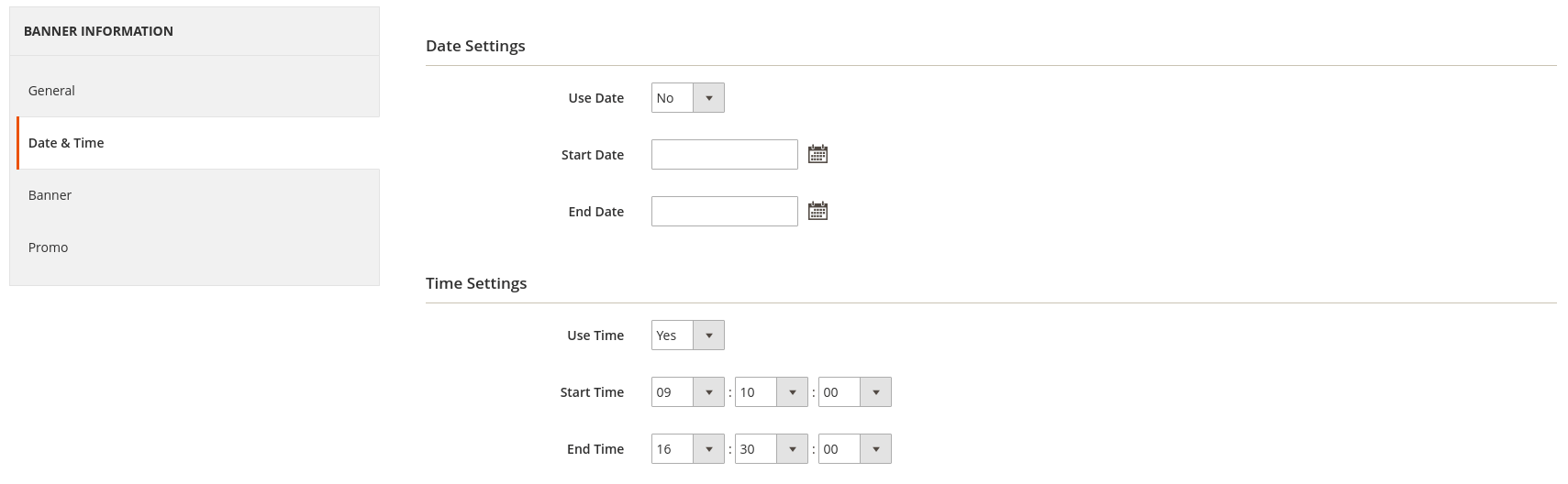
Banner
- Banner Image
- Choose Image - defines image of the banner
- Banner Settings
- URL - defines banner URL
- Width - defines width of the banner
- Height - defines height of the banner
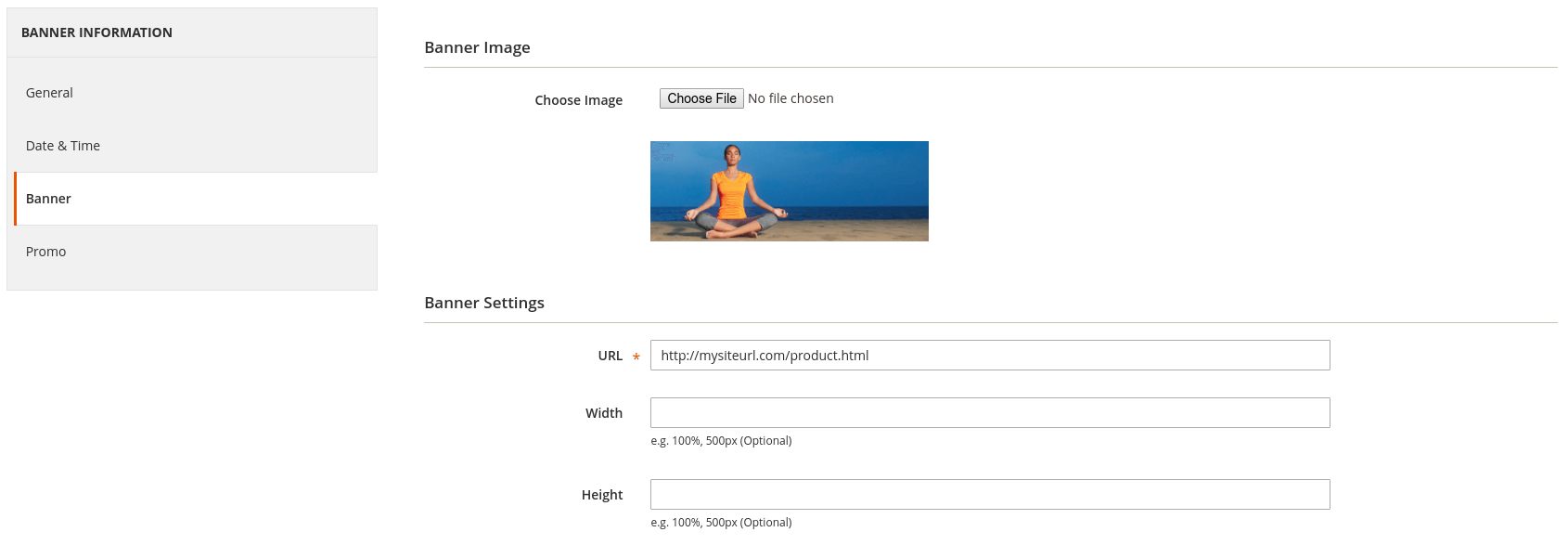
Promo
- General
- Active - enables/disables promo block on banner
- Promo Box Settings
- Width - defines width of the promo block
- Height - defines height of the promo block
- Position - defines position of the promo block. Available options: Top Left, Top Right, Bottom Left, Bottom Right
- Background - defines background color of the promo block
- Button Settings
- Show Button - enables/disables button on the promo block
- Button Title - defines title of button on the promo block
- Button Title Color - defines title color of the button on the promo block
- Button Background - defines background color of the button on the promo block
- Content
- Promo Content - defines content text on the promo block