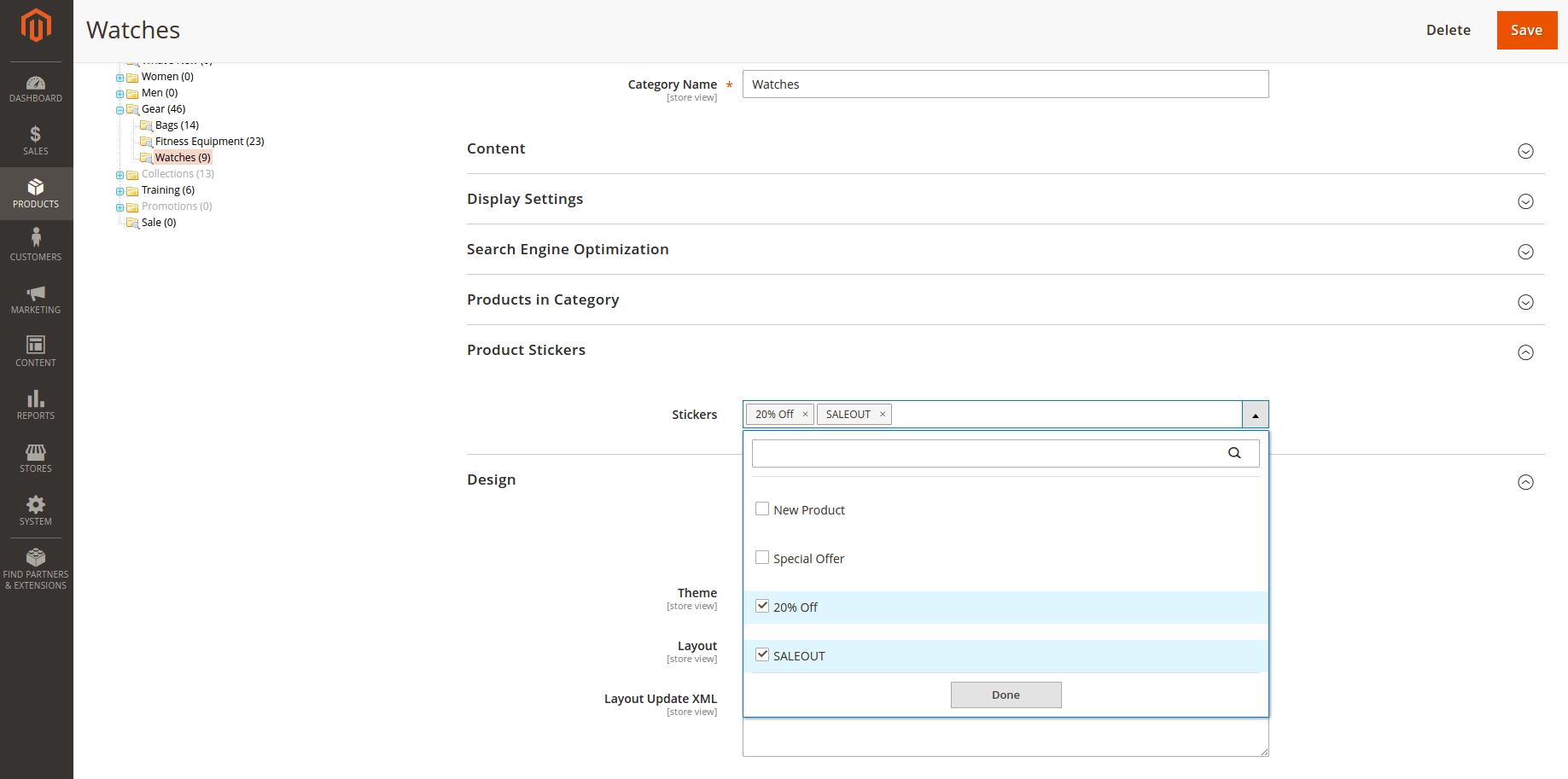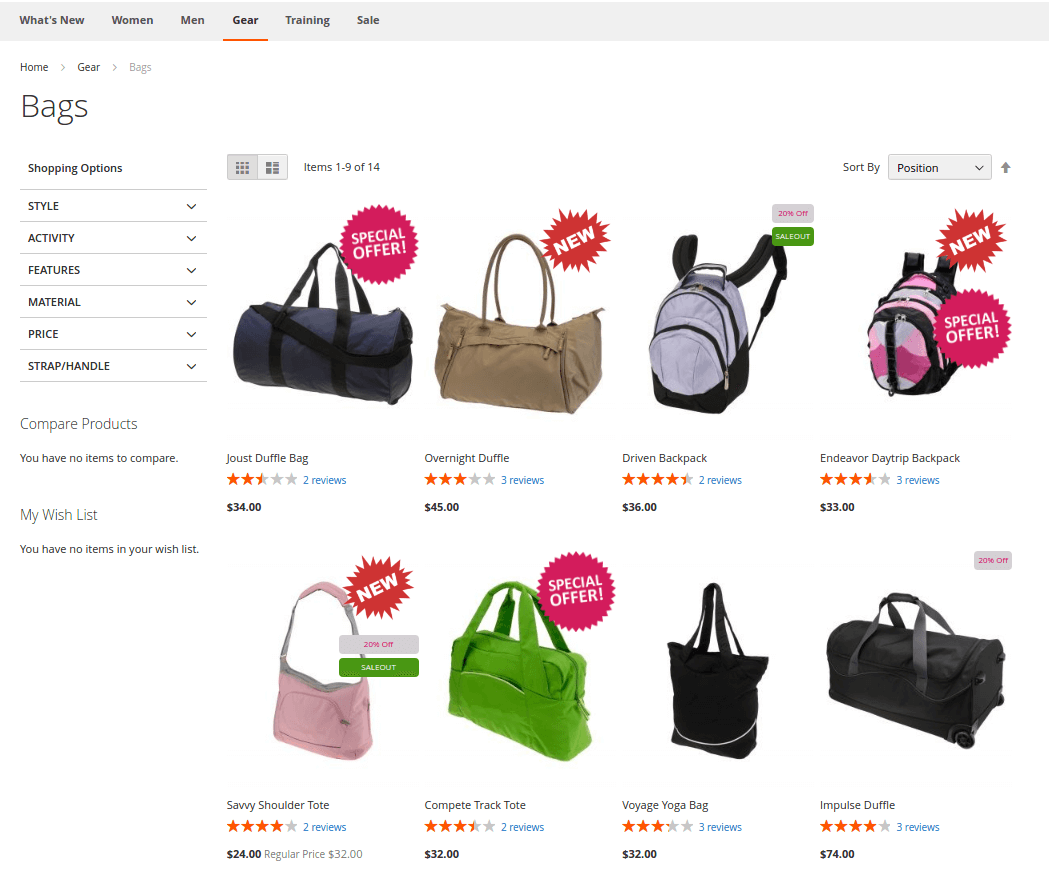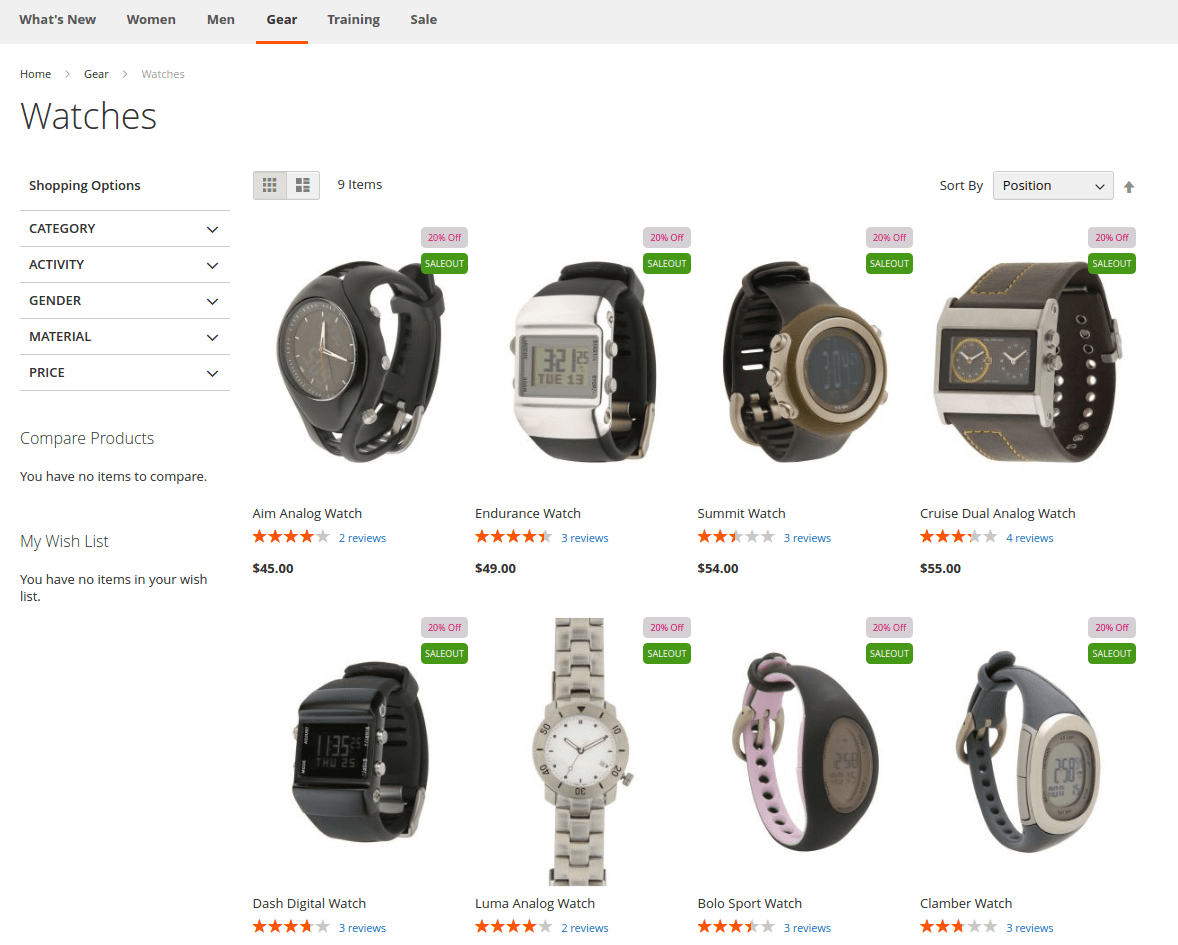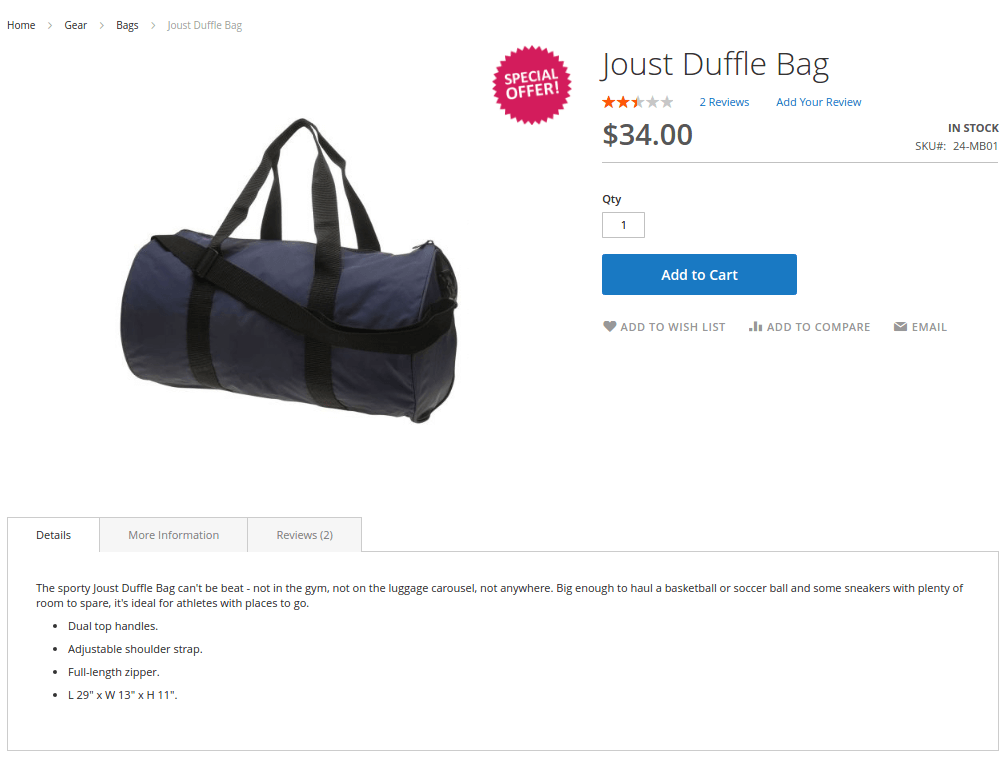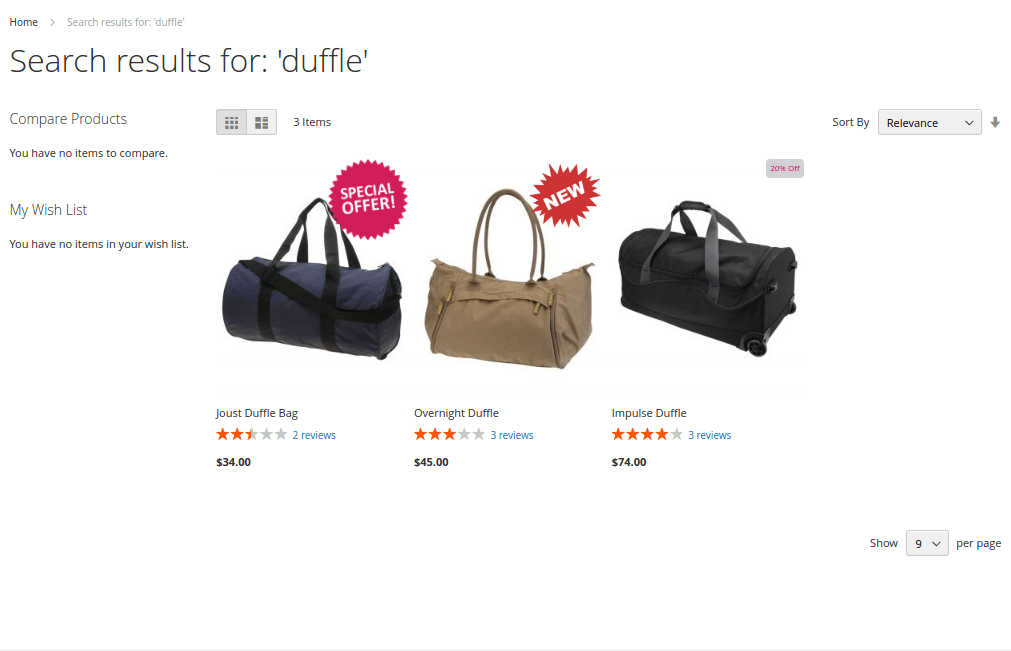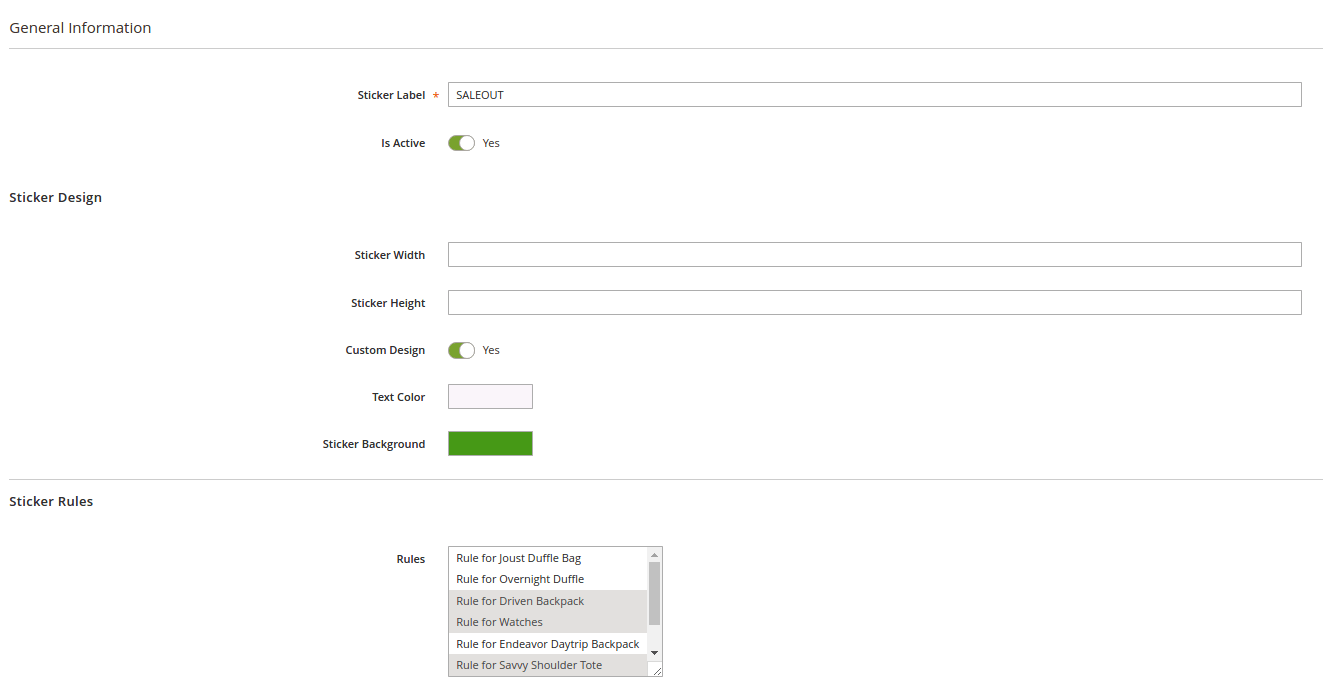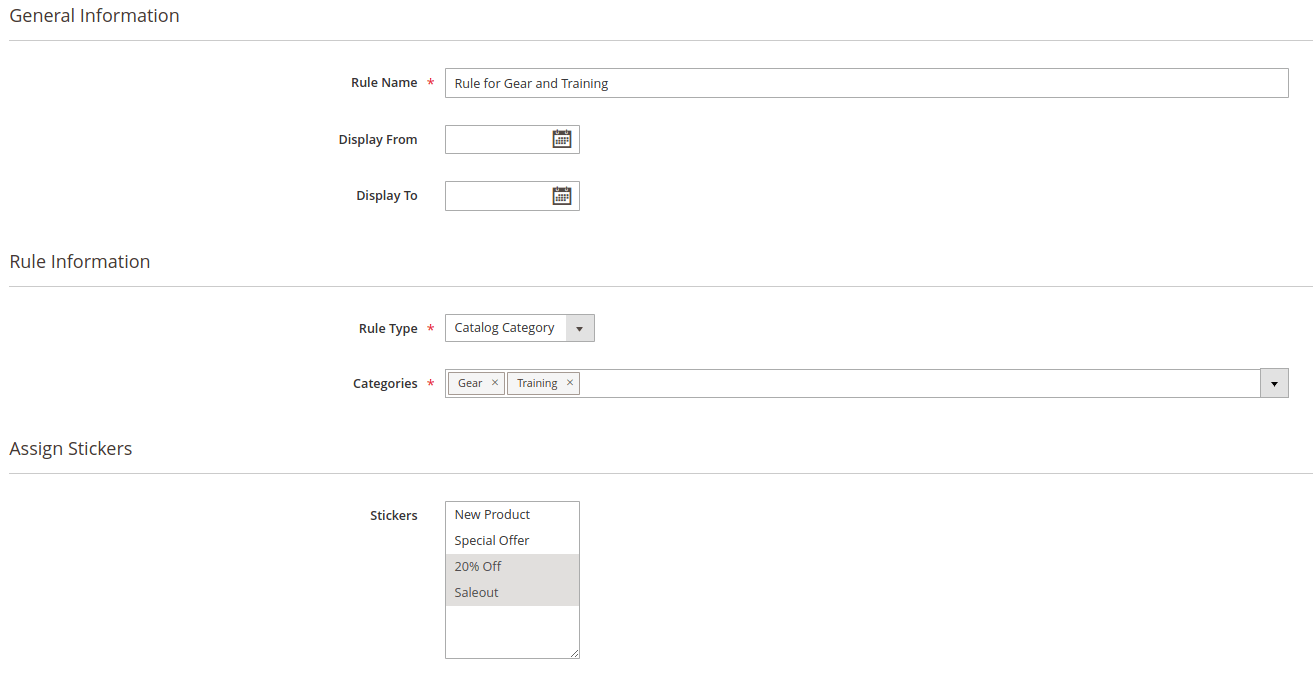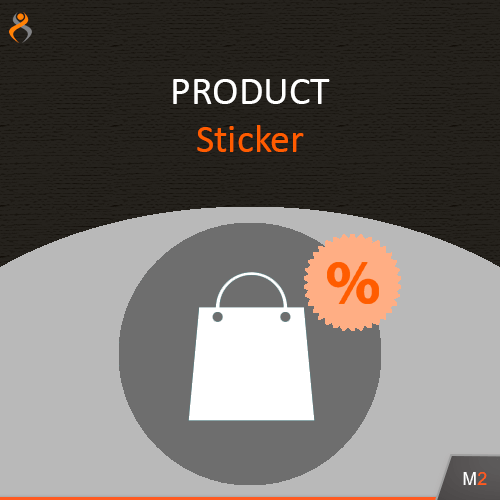
Product Sticker
for Magento 2
The Product Sticker extension adds promotion stickers to products.
Contact DeveloperThe Product Sticker extension adds promotion stickers to products. With the extension, an administrator can manage stickers and assign to products and categories.
Every sticker consist of label, width, height and sticker image. Extension allows you to create your own design and specify the background and text color for your sticker. To display sticker on frontend you should assign it to rules. The Product Sticker provides two types of rules:
- Catalog Product - assign sticker to product
- Catalog Category assign sticker to category
The Product Sticker extension provides another easy way to apply stickers. You can assign your stickers to product on Product Edit page in admin. The same with category entity. You can assign your stickers to category on Category Edit page.
- Backup your web directory and store database.
- Download Product Sticker installation package.
- Upload contents of the Product Sticker installation package to your store root directory.
-
In SSH console of your server navigate to your store root folder:
cd /path/to/store/root/folder -
Enable Product Sticker extension:
php bin/magento module:enable MageKey_ProductSticker -c -
Upgrade magento system to apply Product Sticker extension:
php -f bin/magento setup:upgrade -
Deploy static view files:
php -f bin/magento setup:static-content:deploy - Flush store cache. Log out from the backend and log in again.
Table of contents:
Overview
The Product Sticker extension adds promotion stickers to products. With the extension, an administrator can manage stickers and assign to products and categories.
The Product Sticker introduces its sections under Products > Product Stickers menu. The extension comes with 2 sections:
- Stickers - allows administrator to manage stickers
- Rules - allows administrator to manage rules
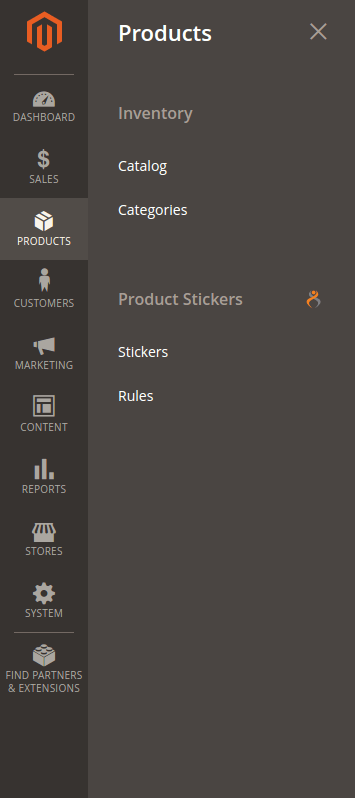
Stickers
To create a new sticker navigate to Products > Product Stickers > Stickers section.
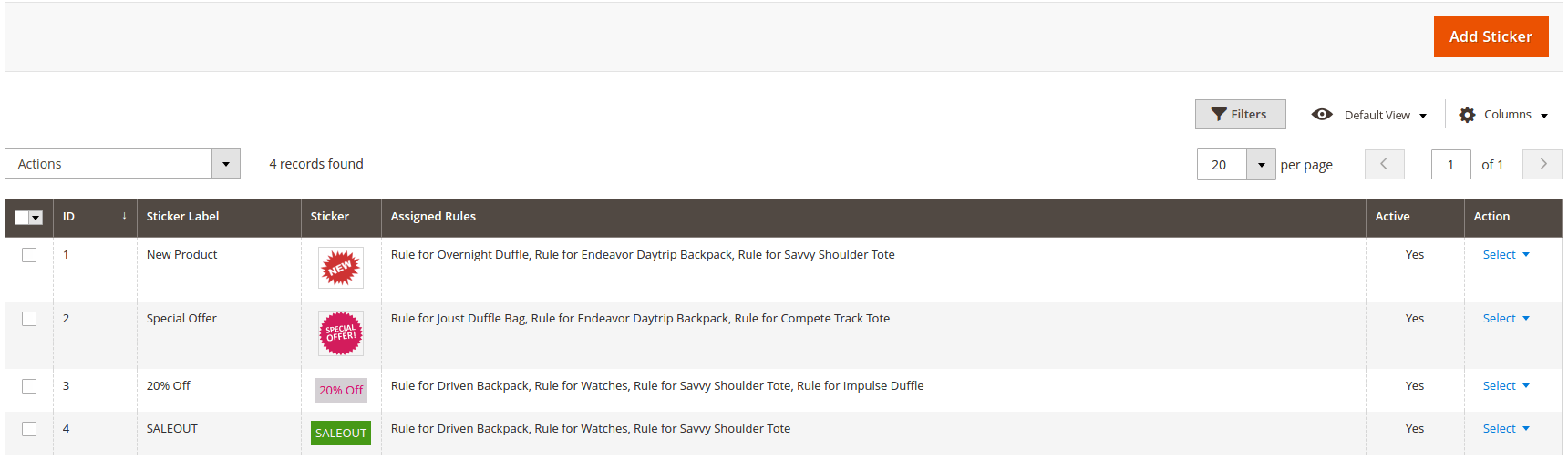
To create a new sticker click Add Sticker button.
The New Sticker screen is represented with three settings blocks: General Information, Sticker Design and Sticker Rules
General Information
- Sticker Label - defines the label of the sticker.
- Is Active - enable/disable the sticker
Sticker Design
- Sticker Width - defines the width of the sticker.
- Sticker Height - defines the height of the sticker.
- Custom Design - enable/disable custom design.
- Image(Custom Design disabled) - defines the image of the sticker.
- Text Color(Custom Design enabled) - defines the text color of the sticker.
- Background(Custom Design enabled) - defines the background color of the sticker.
Sticker Rules
- Rules - defines rules of the sticker.
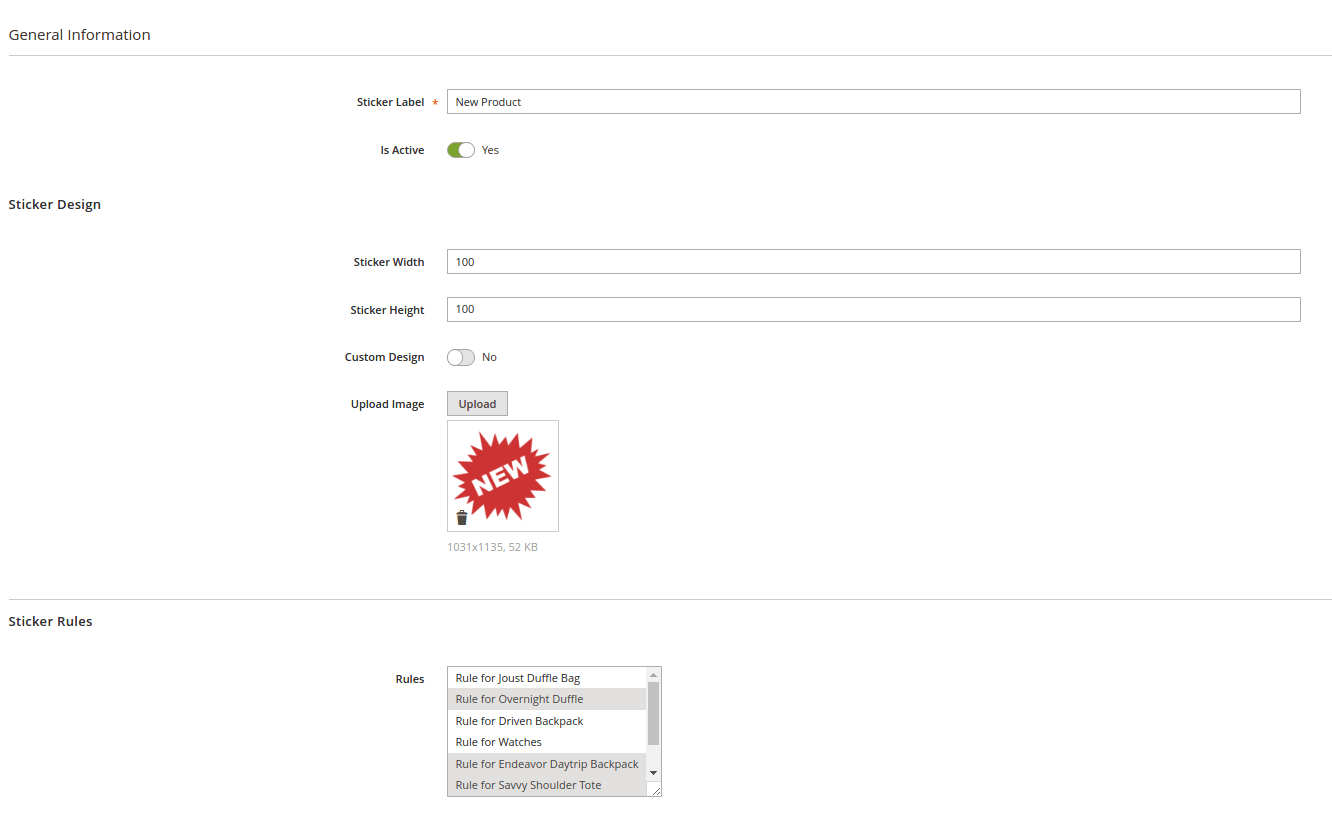
Rules
To create a new rule navigate to Products > Product Stickers > Rules section.
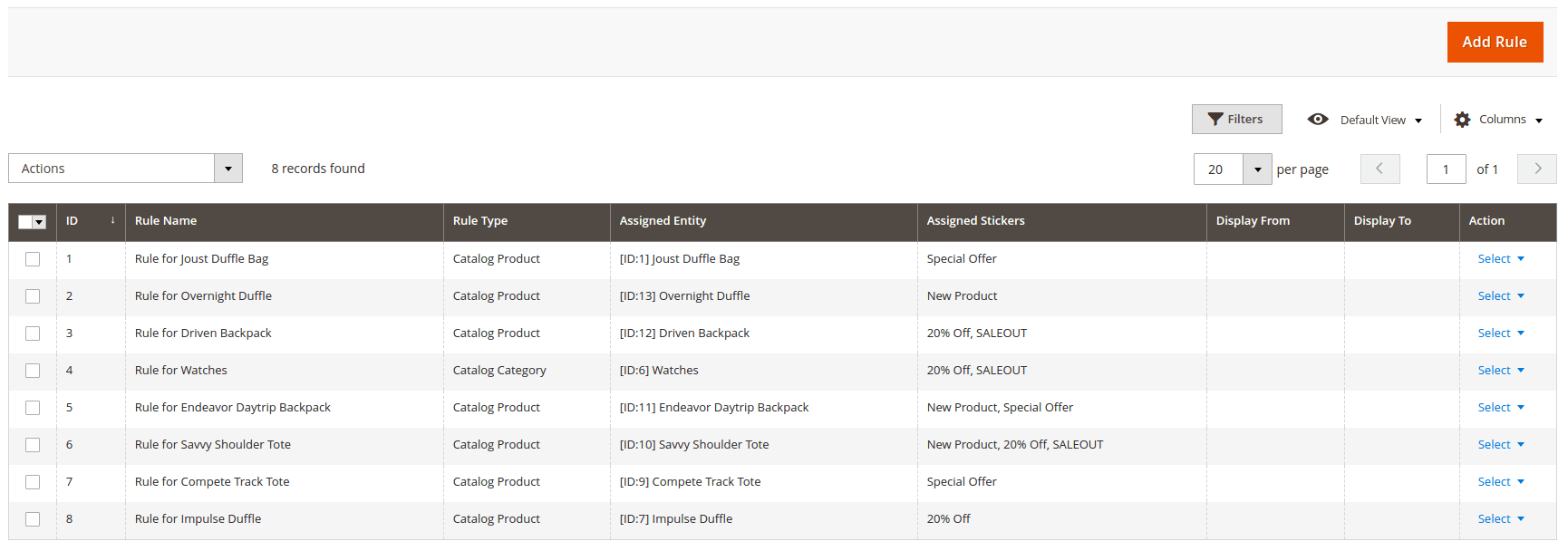
To create a new sticker click Add Sticker button.
The Rules screen is represented with two setting blocks: General Information and Assign Stickers.
General Information
- Rule Name - defines the name of the rule.
- Rule Type - defines the type of the rule.
- Product(Catalog Product Type) - defines the product of the rule.
- Category(Catalog Category Type) - defines the category of the rule.
- Display From - defines the start of the date display of the rule.
- Display To - defines the end of the date display of the rule.
Assign Stickers
- Stickers - defines stickers of the rule.
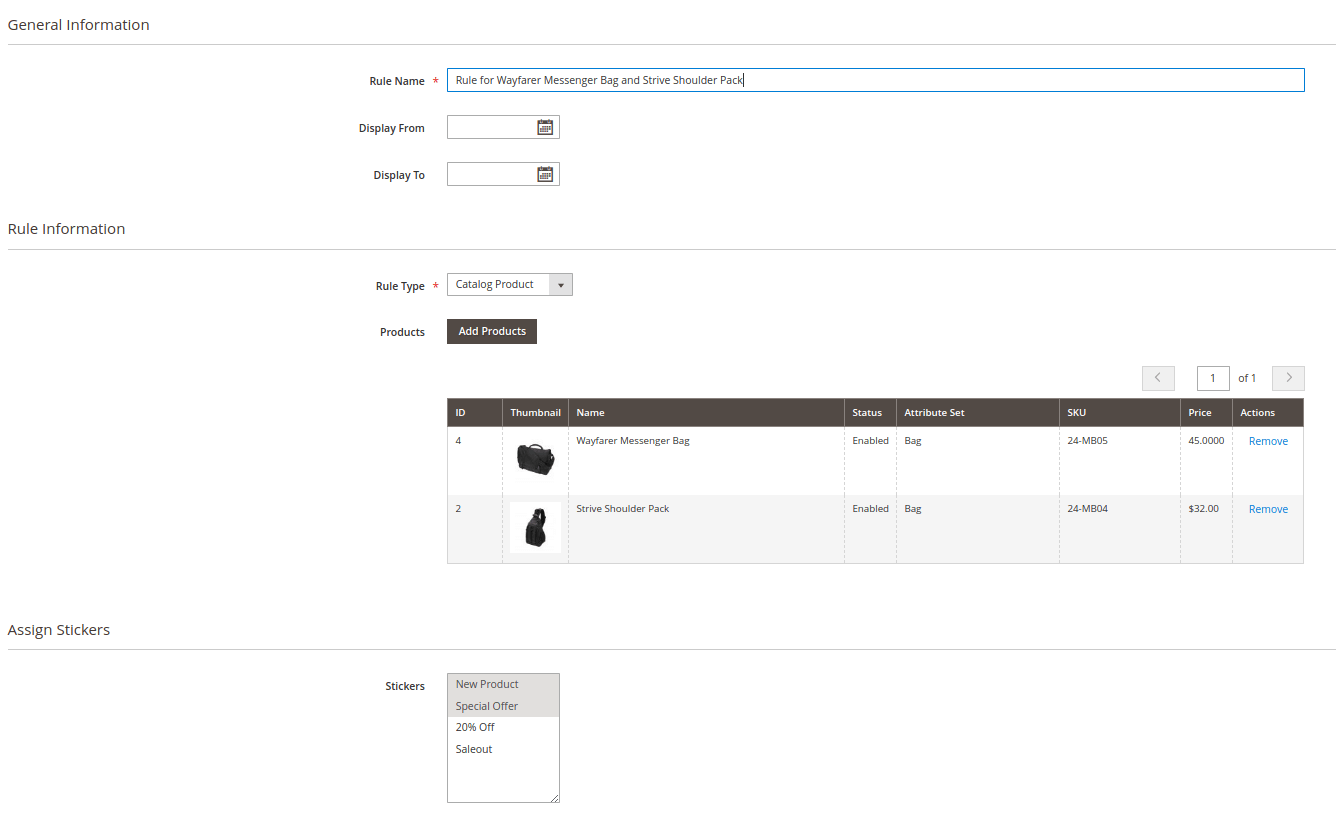
Assign Rule To Product
The Product Sticker extension provides another easy way to apply stickers. You can assign your stickers to product on Product Edit page in admin.
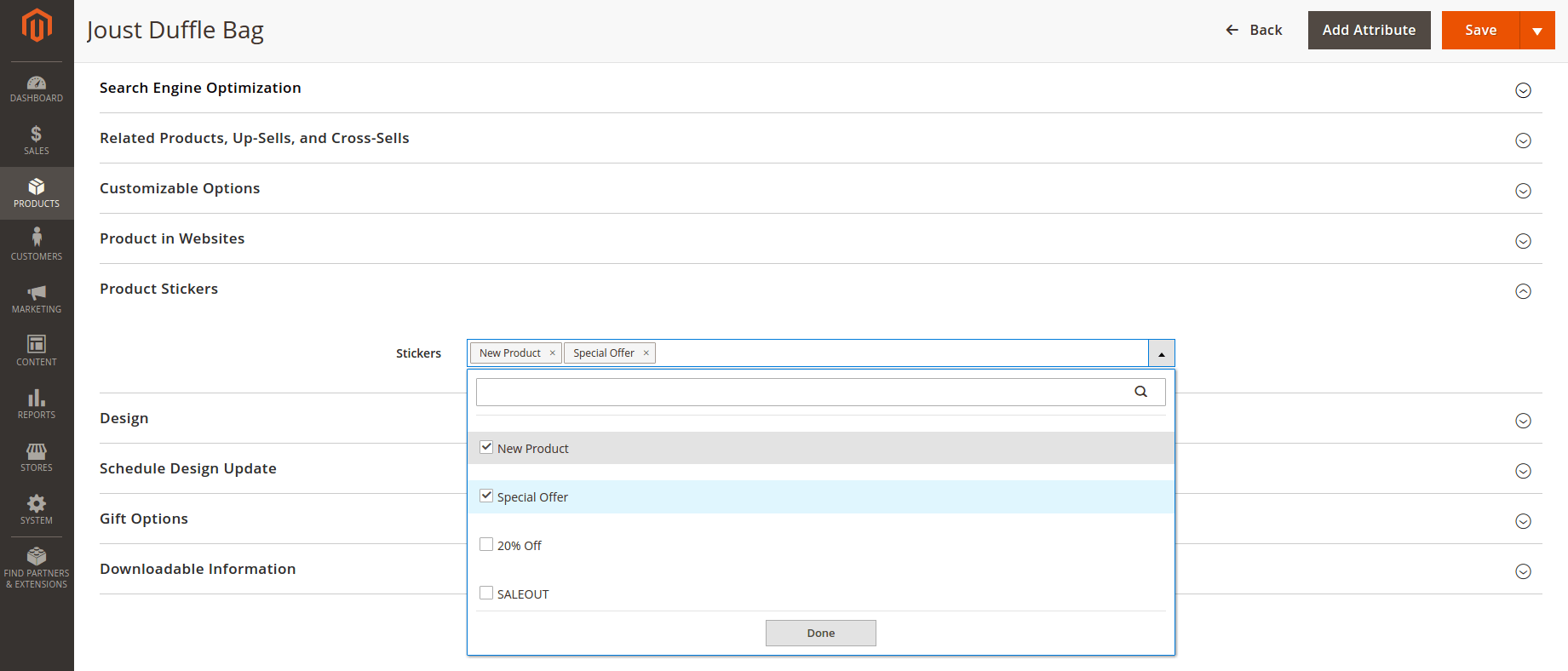
Assign Rule To Category
The Product Sticker extension provides another easy way to apply stickers. You can assign your stickers to category on Category Edit page in admin.