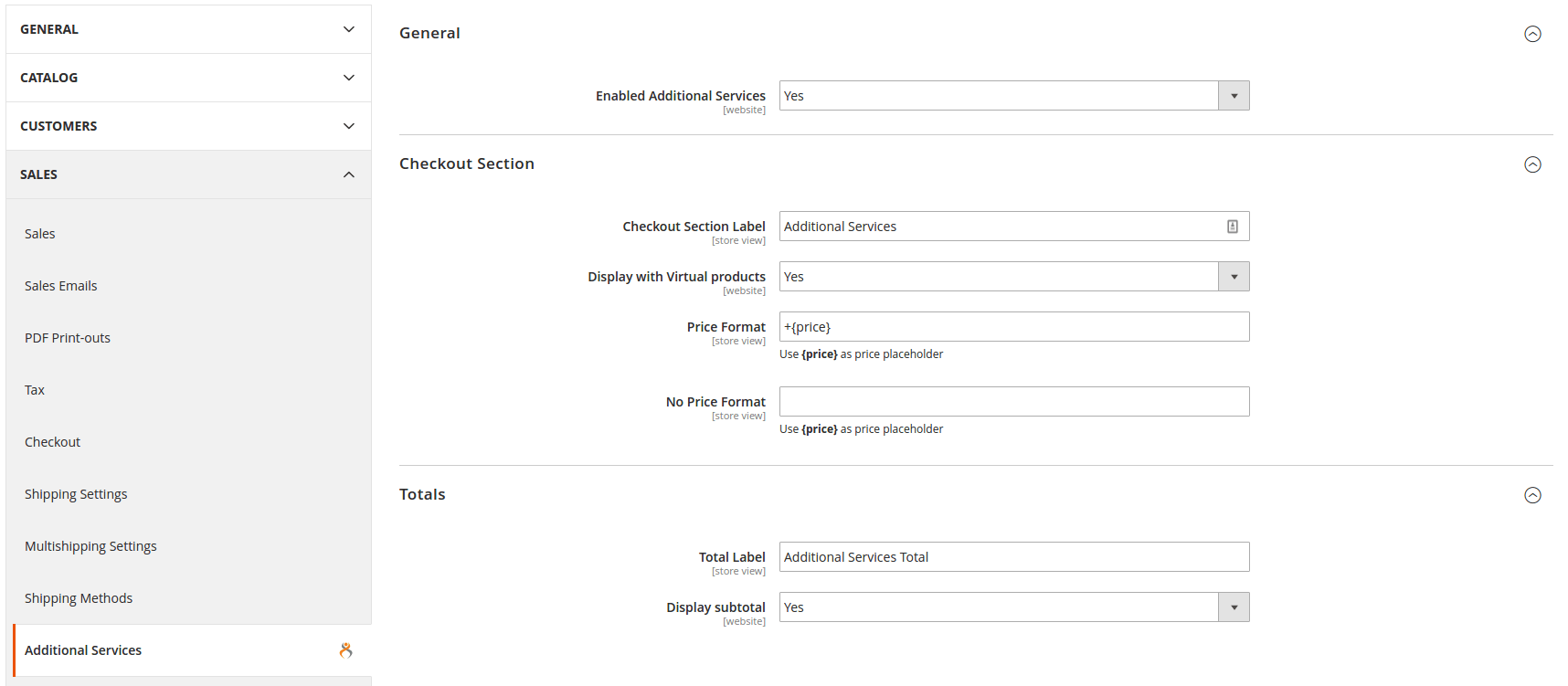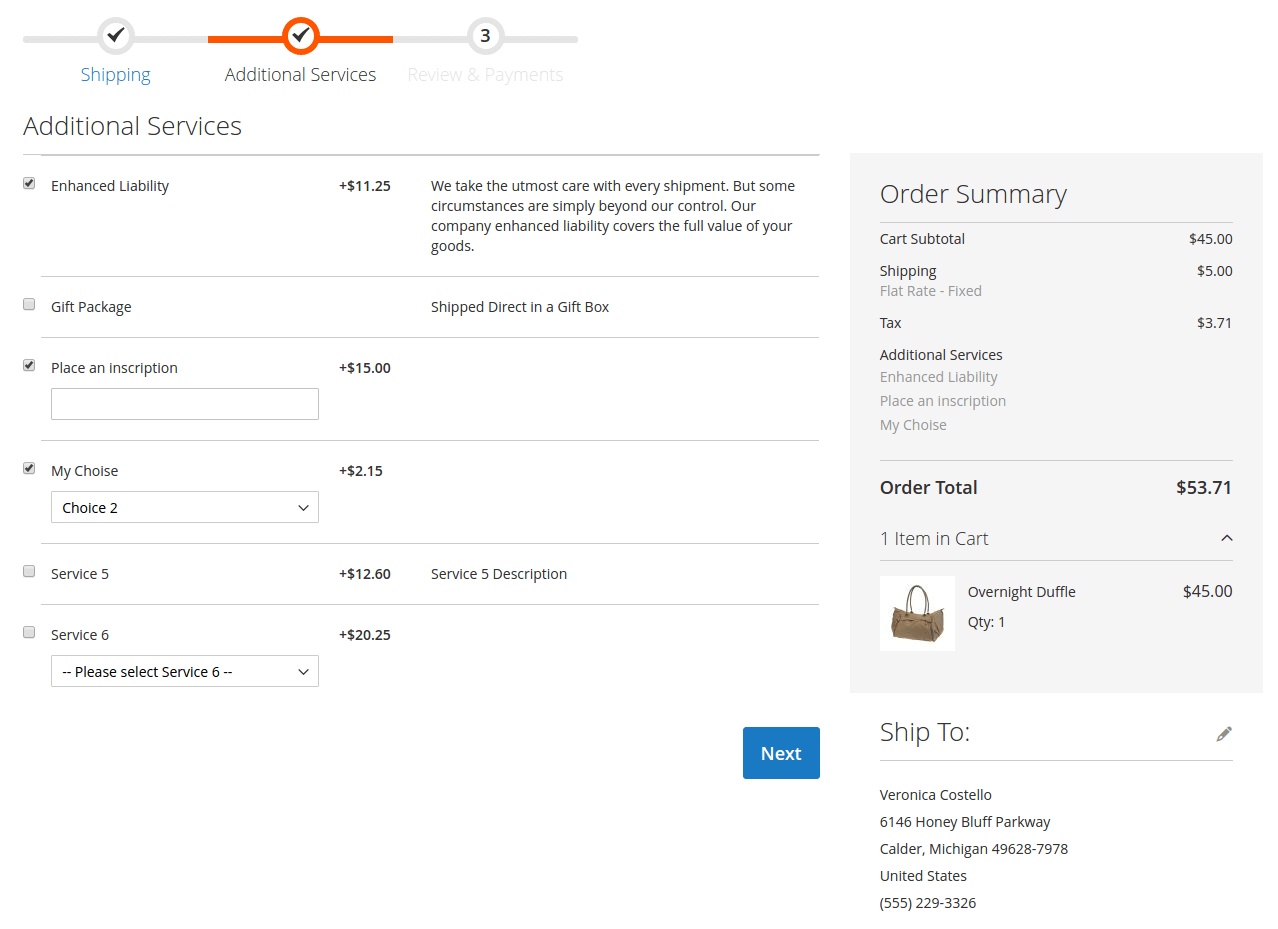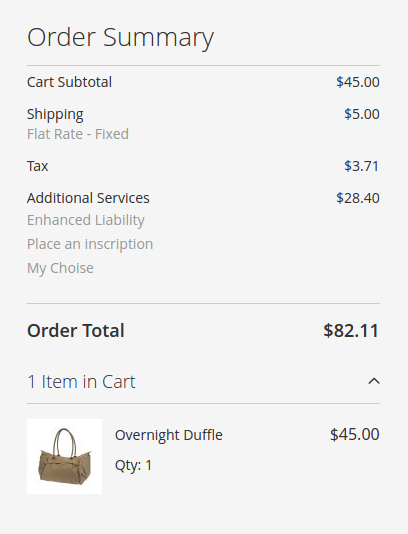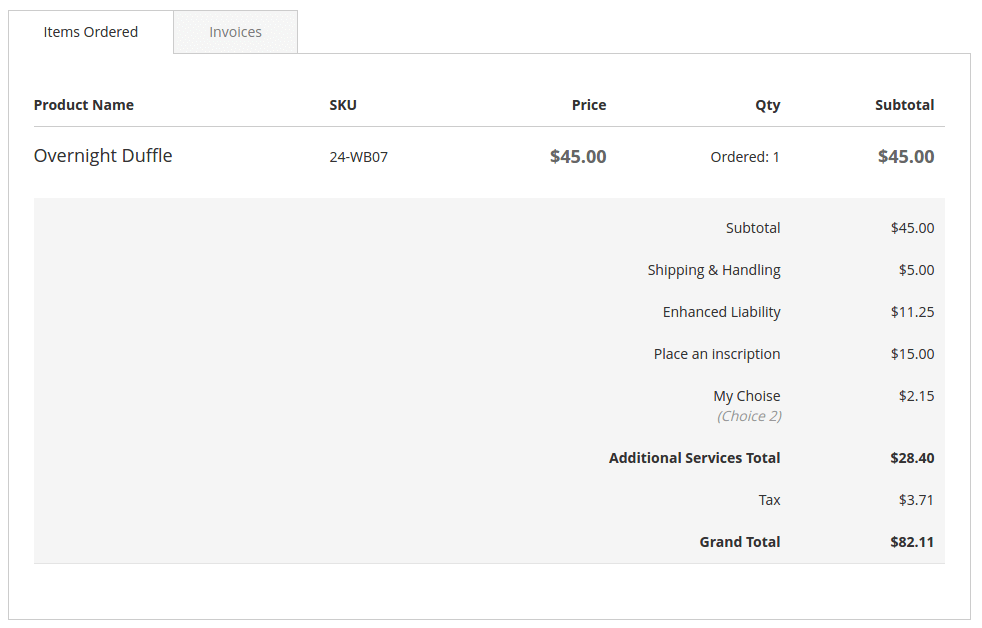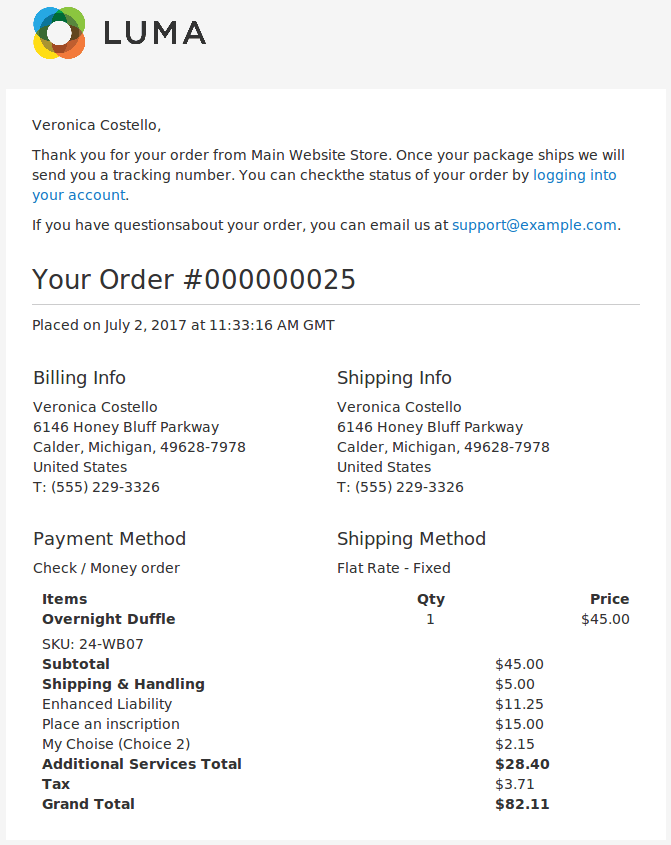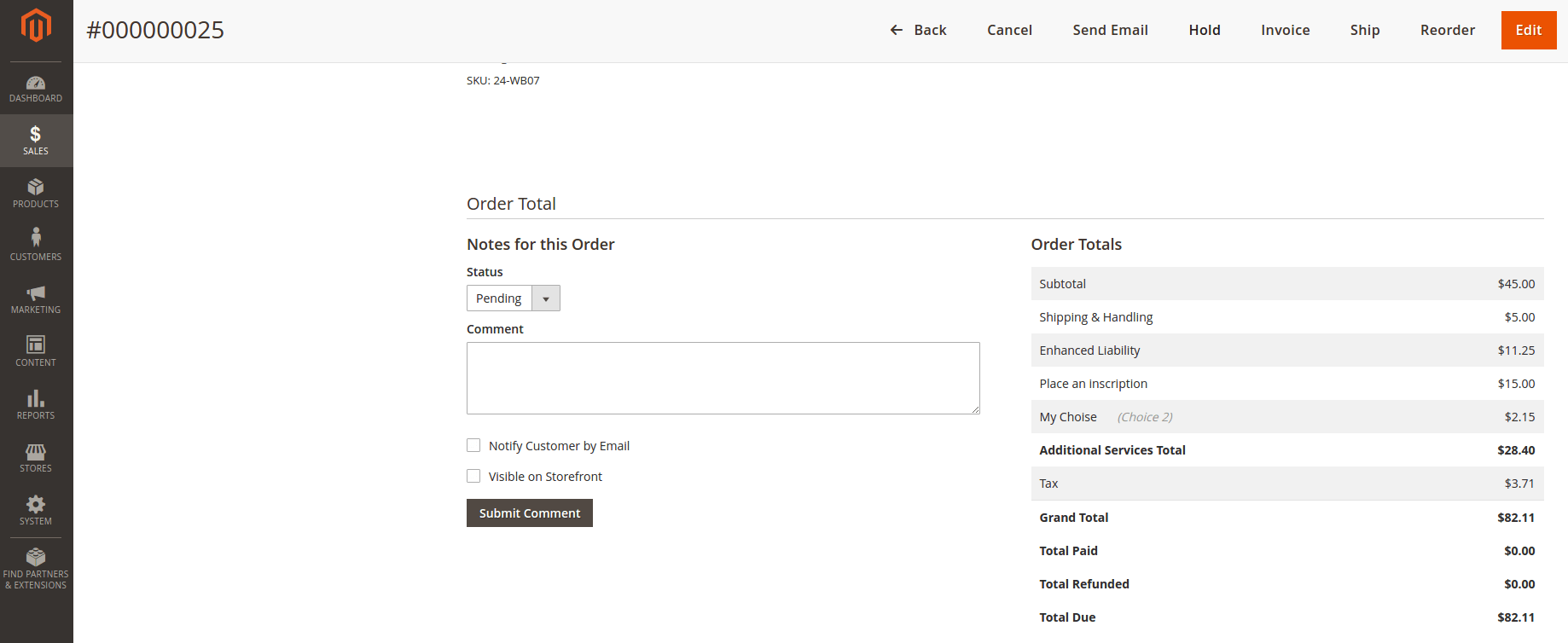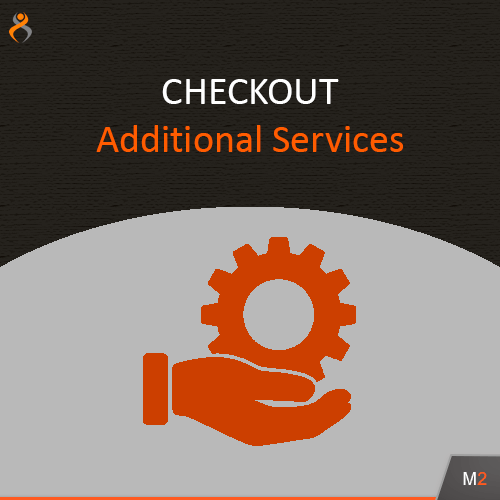
Checkout Additional Services
for Magento 2
The Checkout Additional Services extension adds additional services step to checkout.
Contact DeveloperThe Checkout Additional Services extension adds additional services step to checkout. With the extension, an administrator can manage additional services and configuration.
Every additional service consist of title, description, price and editable feature. You can setup the service price depends of your needs. It could be a fixed cost or percent amount of customer shopping cart. Editable feature allows to extend your service with input field. You have ability to choose the type of your input. It could be a text field, a textarea or a dropdown. Using Conditions section you can assign stores and customer groups to your services.
Through the Additional Services configuration your administrator can update Checkout and Totals settings. The Checkout Additional Services extension adds service totals to Checkout page, Customer Orders page and Customer emails. New totals will be added to new order email, new invoice email and creditmemo email. So your customer could watch service total price.
- Backup your web directory and store database.
- Download Checkout Additional Services installation package.
- Upload contents of the Checkout Additional Services installation package to your store root directory.
-
In SSH console of your server navigate to your store root folder:
cd /path/to/store/root/folder -
Enable Checkout Additional Services extension:
php bin/magento module:enable MageKey_ExtraServices -c -
Upgrade magento system to apply Checkout Additional Services extension:
php -f bin/magento setup:upgrade -
Deploy static view files:
php -f bin/magento setup:static-content:deploy - Flush store cache. Log out from the backend and log in again.
Table of contents:
Overview
The Checkout Additional Services extension adds additional services step to checkout. With the extension, an administrator can manage additional services and configuration. Every additional service consist of title, description, price and editable feature.
The Checkout Additional Services introduces its sections under Stores > Additional Services menu. The extension comes with 2 sections:
- Manage Services - allows administrator to manage services
- Configuration - allows administrator to setup the extension
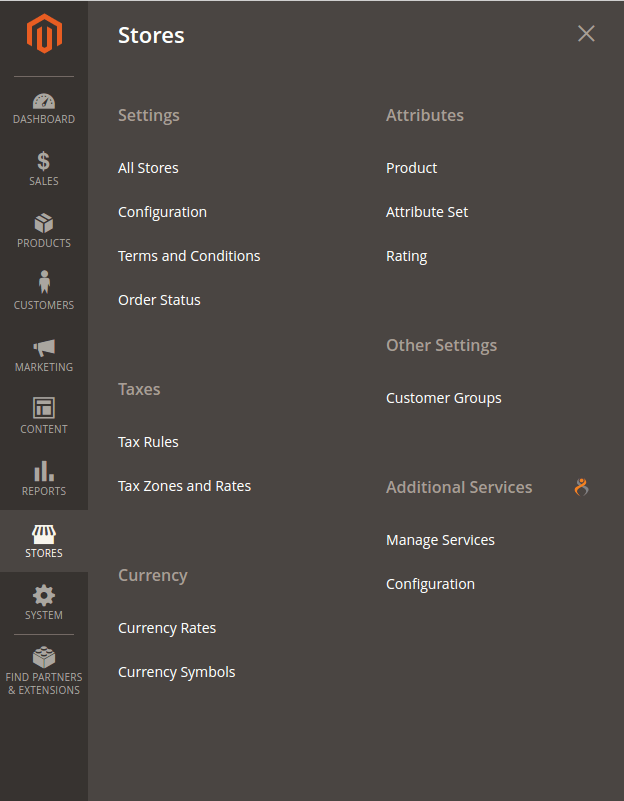
Manage Services
To create a new service navigate to Stores > Additional Services > Manage Services section.
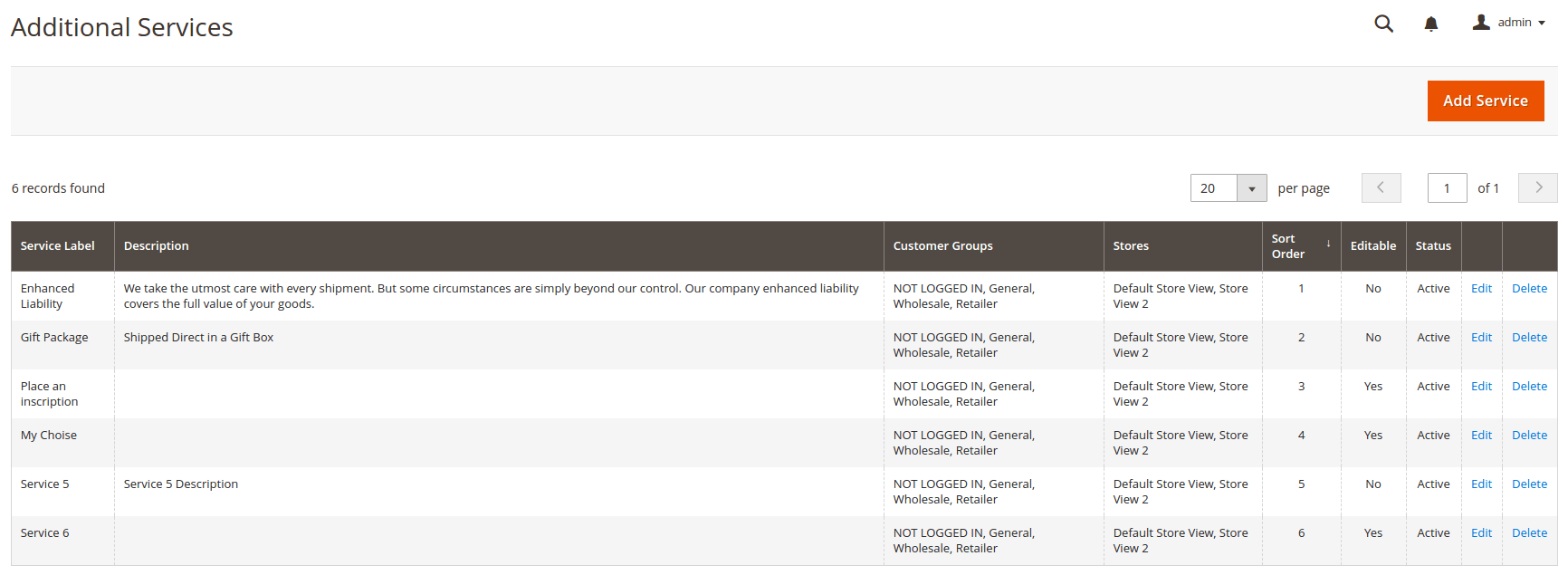
To create a new service click Add Service button.
The New Service screen is represented with four settings blocks: Service Details, Conditions, Actions and Editable.
Service Details
- Service Label - defines the label of the service.
- Description - defines the description of the group.
- Sort Order - defines the sort order of the service.
- Status - allows to enabled/disabled the service.
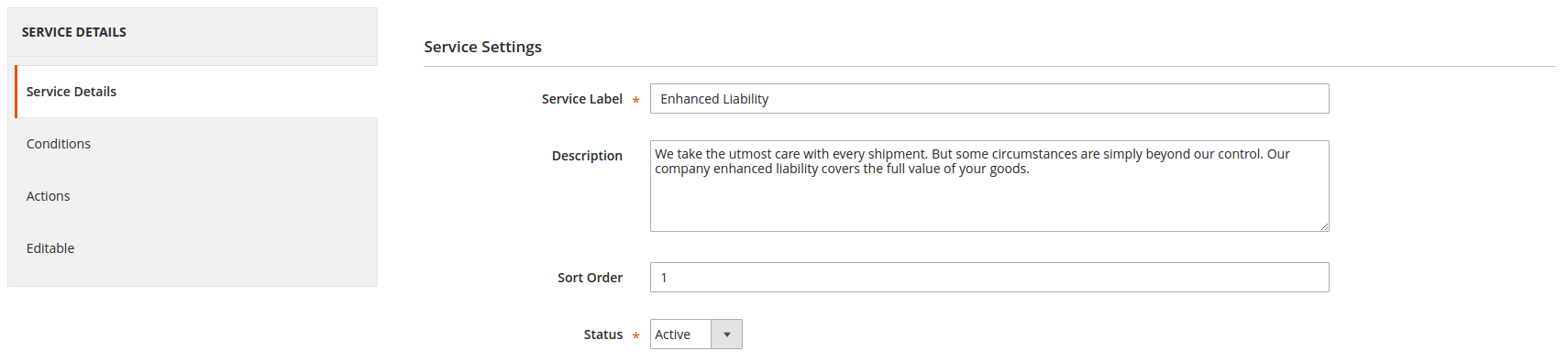
Conditions
- Stores - allows to assign stores to service item.
- Customer Groups - allows to assign customer groups to service item.
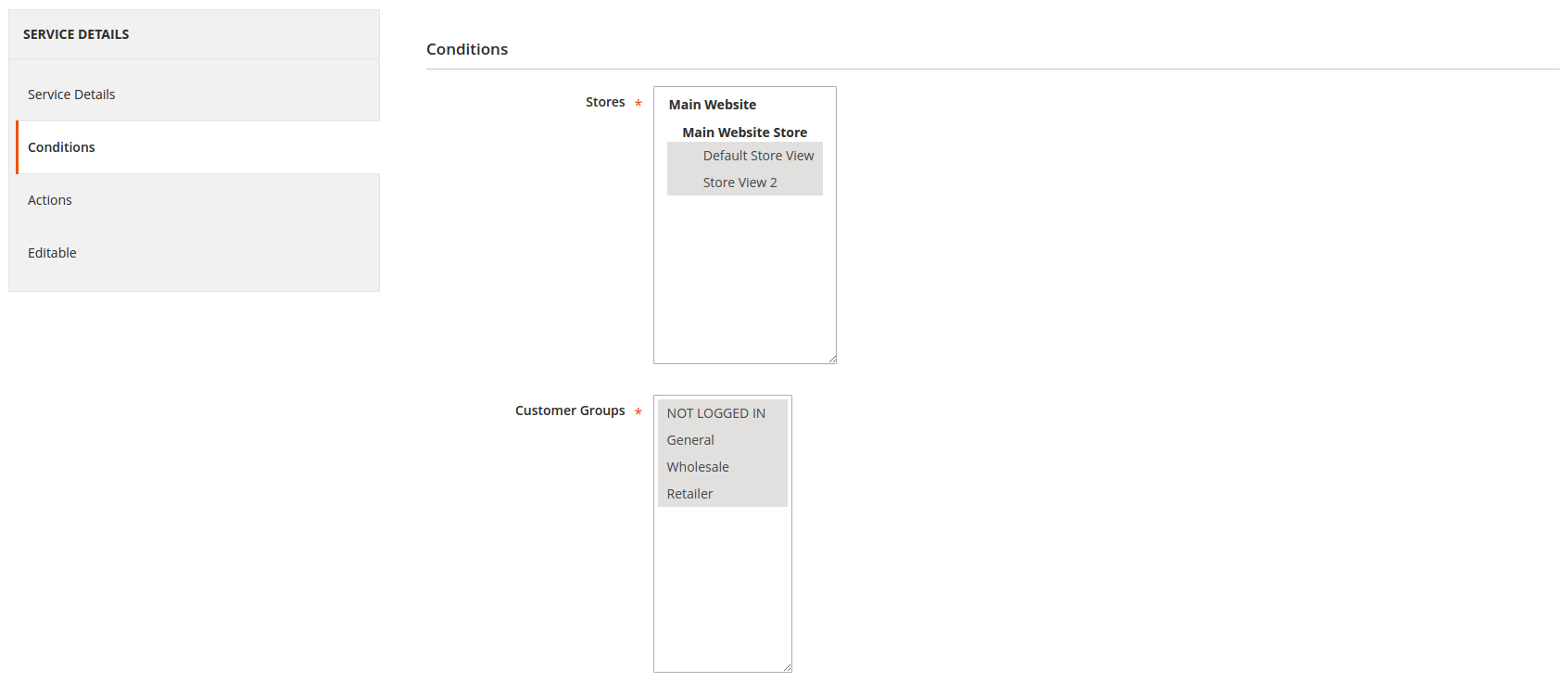
Actions
- Apply Action - defines the action for service amount.
- Amount - defines the service amount.

Editable
- Editable Enabled - allows to enabled/disabled the additional input for the service.
- Field Type - defines field type for additional input of the service.
- Field Placeholder - defines field placeholder for additional input of the service.
- Drop Down Options - defines options for Drop Down field type only.

Configuration
The Configuration screen is represented with three setting blocks: General, Checkout Section and Totals.
General
- Enabled Additional Services - allows enabled/disabled Checkout Additional Services extension.
Checkout Section
- Checkout Section Label - allows to update services checkout step title.
- Display with Virtual products - allows to use services step in checkout for virtual products.
- Price Format - allows to change price format for services items in checkout step.
- No Price Format - allows to update label for free services items.
Totals
- Total Label - allows to update services total label.
- Display subtotal - allows to enabled/disabled subtotal items for services total.